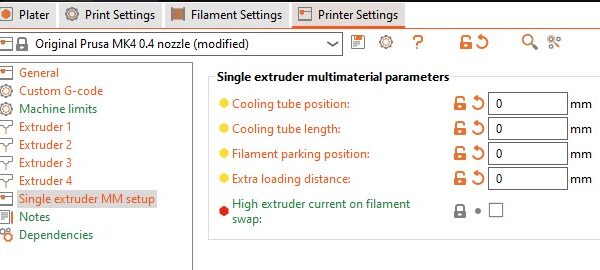RE: "Manual" multicolor
Hi, in my experience, it is no problem to do more colors, if there are not that many filament changes. I did some signs with 4 colors (name tags for consilia-brno.cz, see picture), but the changes were only in 1st layer, so it was totally feasible to do these 3 or 5 changes (I wanted to start with specific color because MK4 mesh probing can leave some filament specks on bed so it was 5 changes for me).
Try to slice what you need in a slicer and see how many changes you end up with.
In short, I think this manual method is great for signs or a release support layer when needed. It enables the way how to do more colors/materials, without having to hassle with MMU and more complicated filament loading and much more desk space needed for the MMU.
RE: "Manual" multicolor
This method has been working great for me with one tiny exception. Would love some help on how to solve if anyone knows.
After the printhead stops, moves up and over to do the manual color change, it will go back to the part and tap where it just finished printing from. Because of the tiny bit of ooze that happens in that moment of contact it will leave a spot of the new color in the previous color.
So, is there a setting or even some manual code manipulation that can tell the print head to not do that tap and instead just proceed to the first contact point of the next layer?
Any help would be greatly appreciated.
RE: "Manual" multicolor
It would appear that the M600 command is not fully implemented by Prusa
https://reprap.org/wiki/G-code#M600:_Filament_change_pause
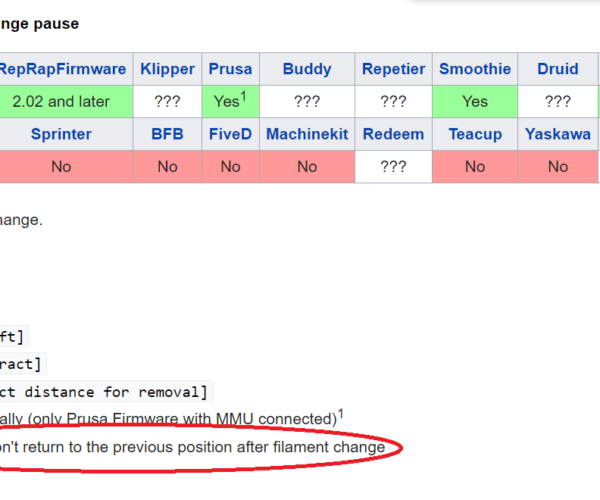
As you will see in the link and the image above
there is an additional parameter (N) which is supposed to prevent exactly this issue... But I never got it to work...
One option (If you have enough layers available, is to change colour on layer higher, in this case the printer will still do the beauty spot trick... BUT, the beauty spot will be under the area of the new colour on the next layer so you won't see it
Another option is to add a saccrificial part as an additional part, after the main model, this should result in the beauty spot ending up on the saccrificial part.
Another option is to enable a purge tower and the spot should end up there.
and a last minute option, if you have forgotten the other options,
Lay a sheet of paper over the model when you are changing the filament, let the printer deposit the beauty spot on the paper, then whip it out of the way... and let the printer continue
I hope this helps,
regards Joan
I try to make safe suggestions,You should understand the context and ensure you are happy that they are safe before attempting to apply my suggestions, what you do, is YOUR responsibility.Location Halifax UK
RE: "Manual" multicolor
Thank you so much for the quick response Joan <3
I have tried two of your recommendations already. The wipe tower and the paper.
The wipe tower for whatever reason didn't seem to help. It still does the tap on the part before going over to the tower. I kept it on anyways cause I am using a dark blue and white and the extra purge helps keep the white brighter.
The paper trick does seem to work but I need to raise the travel height a bit so it releases it easier. I was hoping for a safer solution as the tap spot and the start location it picked were so very close it was hard to time the removal.
I will try the sacrificial part next. If I do that and it works like you say (add it after the main part and it will print second) then that is a fairly easy solve.
Not sure I understand how to implement your first option (color changing on the next layer). Would that be something in the slicer or a manual gcode edit?
Again, thank you so very much for you help and expertise!
RE: "Manual" multicolor
So, is there a setting or even some manual code manipulation that can tell the print head to not do that tap and instead just proceed to the first contact point of the next layer?
I hate this... I had an issue where the last thing that was printed was the inside of an A, then after the colour change, it would go back, and pull the little triangle off the A... Such a pain, in the A.
I tried a purge tower, which exists to stop this right? But it did some weird stuff where it would make a huge blob in one spot. My work around was to insert a generic box, make it 50 x 1 x 0.2 (or whatever layer height you're using), and put it just in front of the model. After it finishes the text, it does this faux purge line, then changes colour. After the change, goes back to the end of the generic box, and then carries on with the next colour.
I also made sure to enable a couple of skirt loops as a way to ensure the pressure was right between colour changes. Let us know how you go.
RE: "Manual" multicolor
I modeled a 10mm cylinder with a 5mm circle of the second color in the middle at the same layer height. Then after I placed the main object, I place the cylinder and arranged it in front of the main object. Apparently the order in which you import the objects and arrangement both affect when they will print. Once that was done the tap happens on the sacrificial object and all is well.
Now I just need to get my flow multiplier dialed better to keep cleaner margins ... but I know how to do that.
Again, thank you all for the help. 🙂
RE: "Manual" multicolor
Hello,
I'm trying to print some medals with number in the middle of one circle and I would like to change the print when the number is printed.
I saw your steps, but I don't see or instead where to place it. In the personnalized gcode, I've already some gcode line but where do we have to add the M600 ?
I know than it's an old post here, and hope than someone can see my message and help me. Thanks in advance.
At the simplest (but you should really read the whole thread) copy your printer definition and save it as ManualMMU so you have a new printer in the list -
then in Printer Settings > General set the number of extruders you wish to emulate.
In Printer Settings > Custom G-code scroll down to: 'Tool change G-code' and enter M600 followed by return keypress. Save the modified definition.
From now on this definition will enter the change code as required and you design for it in the same way as for an MMU or a multihead XL.
Cheerio,
RE: "Manual" multicolor
Since Prusaslicer v2.7.4 using virtual extruders for single extruder multicolor is broken for me and I can't see why. I used exactly the same settings, but since v2.7.4 my printer produces these blobs and does rattling noises when unloading the filament.
I experienced this behaviour when I started experimenting with single extruder multicolor, but never had this since I used these settings:
Did Prusa change any parameters we can't see? Is it in the profiles?
I attached a ZIP-file with two projects, one created with v2.7.1 and the other with v.2.7.4, same settings
RE: "Manual" multicolor
Great solution.
what's the reason to disable the wipe tower?
RE:
@EastCoastJoe So what was the workaround that worked for you? I’m having the same issue with my MK4. Maybe sharing the file Racenviper provided to you is worth it for other users to see as well.
Thanks!
RE: "Manual" multicolor
@buchnema, were you able to find a solution to this? I'm experiencing the same exact thing, with my MK4 also telling me there was a filament jam - it seems due to the pile of filament it extrudes as it makes the rattling noise.
Since Prusaslicer v2.7.4 using virtual extruders for single extruder multicolor is broken for me and I can't see why. I used exactly the same settings, but since v2.7.4 my printer produces these blobs and does rattling noises when unloading the filament.
I experienced this behaviour when I started experimenting with single extruder multicolor, but never had this since I used these settings:
Did Prusa change any parameters we can't see? Is it in the profiles?
I attached a ZIP-file with two projects, one created with v2.7.1 and the other with v.2.7.4, same settings
RE: "Manual" multicolor
This is precisely what it does in my experience. Perhaps since I am quite late to this conversation and several slicer upgrades beyond, that has been adjusted along the way?
I just finished up a 4 color print with 5 layers of color which resulted in 17 total changes (including the "ghost" change at the beginning).
My colors were black, white, red and yellow in that order (meaning Extruder 1 = black, Extruder 2 = white, Extruder 3 = red and Extruder 4 = yellow).
The print runs through the colors in extruder order 1-2-3-4 (B-W-R-Y) on the first layer, then sticks with extruder 4 (YELLOW) as it jumps up to layer 2 (in essence does two successive layers of the extruder 4 YELLOW). Then it goes back through the three remaining extruders on layer 2, again in EXTRUDER ORDER then repeats that process. In my case with 4 colors, you get 1 nonsensical change at the beginning after the bed leveling, 3 changes per layer and 1 final change back to the base color for the balance of the print for a total of 17 changes.
So this is what the extruder changes look like for 4 colors on 5 layers: (1) 1-2-3-4^4-1-2-3^3-1-2-4^4-1-2-3^3-1-2-4^1
In an ideal world the printer would do
- All layer-1 / color-1
- Then layer-1 / color-2 (change 1)
- Then layer-1 / color-3 continuing with layer-2 / color-3 (change 2)
- then layer-2 / color-2 (change 3)
- then layer-2 / color-1 and all remaining main body (change 4)
RE: "Manual" multicolor
I just finished up a 4 color print with 5 layers of color which resulted in 17 total changes (including the "ghost" change at the beginning).
This has been solved, did you check out the entire thread? There's a bit of gcode to stop this happening.
Also, I don't know about PS, but I changed to ORCA because you can set the colour order per layer easily for single extruder multi-material prints.
RE: "Manual" multicolor
Ya, I saw that a little later on (it's a LONG thread) and added the Gcode for that.
I'll have to check out ORCA, thanks for the heads up.
RE:
Sorry for my late response. Faking the MMU resulted in purge issues and filament blobs, no matter what I tried, so it's better to go without it.
Here is my current workflow with Prusaslicer v2.9.2 for single layer manual multicolor:
- define multiple extruders under "Printers" → "Capabilities" → "Extruders", but don't check "Single Extruder Multi Material"!
- add this custom code under "Printers" → "Custom G-code" → "Tool change G-code":
{if layer_num >= 0} ;workaround to eliminate the tool change right after the purge line M600 N; performs guided filament swap, "N (no return) Don't return to the previous position after filament change" {endif}
additionally:
- define the filament colors for each extruder under "Printers" → "Extruder 1/2/3/...", start with the color you want to print first
- define your filament settings for each extruder under "Filaments" (a drop down selector will appear on the right)
- enable wipe tower under "Print Settings"→ "Wipe tower" (I also decrease the width)
- you may check "No sparse layers" in the wipe tower settings, but need to be careful for color changes in higher layers to not cause a collision!
- define the designated extruder for each element in the Plater and place the wipe tower
I get nice results with this workflow. Faking the MMU resulted in purge issues ans filament blobs, but adding the wipe tower together with the "M600 N" command improves quality and reduces the risk of failed prints. But I still recommend to catch any exces filament right after filament change before the printhead moves to the wipe tower.
RE: "Manual" multicolor
This has been working pretty well for me but I'm still working out some of the little kinks.
Has anyone else seen the "A filament specified in the G code is either not loaded or wrong type" warning immediately after you tell the UI to print? I have PLA loaded in the printer and PLA specified in the slicer so it's not a "real" problem and I have found that simply clicking through the error message results in everything working just fine, so I'm wondering if it's maybe some sort of a recognition issue wrapped up in "faking" the multiple extruder arrangement.
As I said, clicking through it works just fine, I'm just wondering if it's something I have setup incorrectly.
RE: "Manual" multicolor
Interesting...when I use the setup parameters per @buchnema below, two things changed:
1. The wipe tower is probably 70-90% smaller than it is using the G0 X0 Y0 tool change G-code provided earlier in this thread
2. The "hanging in the air" final purge lines at the wipe tower that are supposedly working as intended per github disappeared.
Sorry for my late response. Faking the MMU resulted in purge issues and filament blobs, no matter what I tried, so it's better to go without it.
Here is my current workflow with Prusaslicer v2.9.2 for single layer manual multicolor:
- define multiple extruders under "Printers" → "Capabilities" → "Extruders", but don't check "Single Extruder Multi Material"!
- add this custom code under "Printers" → "Custom G-code" → "Tool change G-code":
{if layer_num >= 0} ;workaround to eliminate the tool change right after the purge line M600 N; performs guided filament swap, "N (no return) Don't return to the previous position after filament change" {endif}additionally:
- define the filament colors for each extruder under "Printers" → "Extruder 1/2/3/...", start with the color you want to print first
- define your filament settings for each extruder under "Filaments" (a drop down selector will appear on the right)
- enable wipe tower under "Print Settings"→ "Wipe tower" (I also decrease the width)
- you may check "No sparse layers" in the wipe tower settings, but need to be careful for color changes in higher layers to not cause a collision!
- define the designated extruder for each element in the Plater and place the wipe tower
I get nice results with this workflow. Faking the MMU resulted in purge issues ans filament blobs, but adding the wipe tower together with the "M600 N" command improves quality and reduces the risk of failed prints. But I still recommend to catch any exces filament right after filament change before the printhead moves to the wipe tower.
RE: "Manual" multicolor
Hi everyone,
First of all, @joantabb thank you for the great instructions on how to use M600 for color changes. Thanks to that guide, I was able to start printing multi-color parts at the same layer, which is really exciting.
Now I’ve run into a problem:
Whenever the printer executes an M600 during a print (specially with PETG), the tip of the filament forms a little blob when it is retracted.
Sometimes that blob falls back into the hotend and blocks the next filament from loading properly.
This forces me to take the extruder apart just to remove the blockage.
Interestingly, this never happens when I change filament from the printer’s menu — in that case, the tip always comes out cleaner, no blob danger.
My question is: 👉 Is there a way to customize the M600 routine so that it performs a small extra retraction before unloading, in order to avoid this blob? Can this be done directly in PrusaSlicer (Custom G-code), or would it require a post-processing script or even firmware modification?
Thanks a lot in advance for any guidance!
RE: "Manual" multicolor
Sorry, I have not had this issue, regards Joan
I try to make safe suggestions,You should understand the context and ensure you are happy that they are safe before attempting to apply my suggestions, what you do, is YOUR responsibility.Location Halifax UK