Slicer error loading obj files
I have a new i3 Mk3S printer, with the new firmware since 10 days ago (when I got it) and Slicer 2.2.0 for Win64.
I am starting to use Blender to design simple items that I can print, I have tried many, but regularly get load errors getting the exported .obj files into Slicer.
I can't find a way to upload the obj file, but I made a 90 degree cupboard mount just for fun, and it loaded and printed fine.
Then I decided to put the screw holes in (using boolean difference detection of a cylinder passing through the walls of the mount) and exported the .obj. I am forbidden to upload the 16k .obj file "for security reasons"
When the holes are there, there is a load error.
The error codes are desperately non-specific. "PrusaSlicer has encountered an error. Loading of a model file failed."
I have no idea why it has failed, when other models have been fine.
In Blender, I have tried rotating the object in all three axes because I couldn't think of anything else to do, but all files failed with the same error.
Advice would be very much appreciated.
001Pad
RE: Slicer error loading obj files
To attach file to the forum you must zip them into an archive. Best thing to do is to save the slicer project file, proj3ct save as under file. That will save a .3mf file with the model and all your print settings. We can then look at things and see what’s up.
I too use blender for modelling and you have to be very very careful with booleans as it’s very very easy to make non printable files. Hope you have the 3dprint add on active to look for possible issues.
if you want to post your blender file too that would be handy.
RE: Slicer error loading obj files
Thanks for the info. When the file is zipped do I upload it from the Insert/edit media button?
One of the support staff asked why I am using obj files, and suggested that I save out of Blender as a slt file. He reckoned there would be less errors loading that into Slicer, and indeed the load errors stopped. I was delighted.
This is a very steep learning curve. I am in awe of some of the designs I'm seeing on the forum and net.
Pad
RE: Slicer error loading obj files
@paddy_finn
Either way will work. For attaching a zip file I usually use the insert Media icon located just below the paragraph control. For images I tend to the the Add Media button as you can get a few more options that way which can be useful for images.
I agree with support that stl is probably better for the export from blender/import to slicer process. Still interested in seeing the blender file though. While I don't consider myself anywhere near even proficient at quickly generating geometry and models compared to most of the guys using it I get by 🙂 It takes me longer and there's probably a million ways that are more efficient. I have picked up a lot of the stuff that causes models to fail though, mostly as I've had it happen to me on my models lol.
RE: Slicer error loading obj files
Right Angle shelf support hole too big
Hi. Here's the one that gave error reports as an obj. I have revised the size of the holes since - these are way too big.
I started with a cube, removed the upper and front faces and moved the side vertices 50% back and 50% down to give 45 degree slopes. I then selected all faces and added a modifier, solidify. Even though even thickness was ticked, the software introduced a curious bevel to the 45 degree slopes that I've not been able to remove.
I then called up a cylinder, shrank it (not enough), shoved it through the back and lower faces in sequence and used the boolian modifier on it to create the holes.
Just learning that from my starting point of a blank page took hours!
Start with the basics, and move on from there, I always say.
I have a problem of scale when exporting from Blender/importing to Slicer. However careful I am to establish a size in Blender, the object is always tiny when imported and needs to be scaled up in Slicer.
Is there a switch I'm missing?
Paddy
RE: Slicer error loading obj files
@paddy_finn
I'll take a look when I get home from work. What version of blender are you using ? Im currently on 2.83 but I also have 2.79a installed and things are much easier on 2.8x when it comes to getting the scale set up.
I can send you a blender file that just has the usual start up cube in, that is all set up with the scaling for proper export. You could load it in and then save it as your start up file to give you a basis to work from and then customise it to your needs.
RE: Slicer error loading obj files
That model has some weird geometry 🙂 I loaded in the 3mf and exported it as stl (only option for exporting). I then took it into blender to get a better look. The stl export will print as I think the act of saving as a stl 'fixed' a few things but there are several non planar faces. You can see them on the model when you look at it in slicer.
Ive attached a zip file with a blender file of a recreation of the bracket, the stl export of the recreation and a 3mf file. The Blender file was done in 2.83. Its built non destructively with a basic cube with an edge removed to get the wedge shape and then 3 other objects to use as boolean cuts. I sized it from your model at 17.5mm and the holes are 3.2mm for a M3 screw but I have no idea what size you actually need or if they are positioned correctly.
The 3 boolean objects are in the Cuts collection and that is hidden from view. If you want to see them unhide the collection and then you can move them around and adjust. As they havent been applied you can resize them and move them around and the 'cuts' will move with them. So its easy to reposition or resize things. That way the screw holes can be tweaked to where/what you need. If you want thicker walls then just reposition/resize the cut cube to make it smaller.
When you click on the base cube you can click file>export>stl and then in the export popup you just make sure 'selected only' and apply modifiers are enabled. That way when its saved as a stl you get the finished geometry but can later edit the blender file if you need to change anything.
If you keep the export with the same name you can load it into slicer and use the reload from disk option (right click on the model in slicer) each time you do a new exported version. That way its quicker to slice the model, if you dont like something you can go back into Blender, adjust, export and reload. That way any positioning and modifiers you may have applied in Blender will still be kept.
The belnder file should also export the files at the correct size as listed in Blender to the size in Slicer. For example the base cube in Blender is 17.5mm and shows as 17.5mm in Slicer.
I know Blender has a steep learning curve so if you have any questions just ask. I cant guarantee I'll know the answer though 🙂
RE: Slicer error loading obj files
Hi Neophyl,
I am so sorry! I have not received (or noticed) notifications about your reply, which has been comprehensive and very helpful. I have only just seen it. It looks rude of me, but truly, I didn't know that you had replied.
I have Blender 2.83.0, and am drowning in it only a little (!) - Steep curve? By God, yes. I've had to use all sorts of new software throughout my working life, but the impact of trying to get even basic competence in Blender is almost overwhelming, and I'm still a long way from it.
I am not surprised that you mentioned "weird geometry" - that was miles better, though, than the stuff I'd produced before!
I am looking now at your .blend file, and I am amazed at the geometry you got on the left example - I have no idea how you generated holes with that geometry using boolean subtraction; I have never produced anything like that with my efforts.
And your collections with Boolean objects in them - It really is so far outside any part of the programme that I've visited yet that it seems like magic! When I did mine, I used a cylinder , poked it through the surface and applied a boolean modifier.
Sometimes it worked, and sometimes I got a slice cut out of my cylinder.
Things are pretty basic at this end!!
I am now looking forward to finding and absorbing a load of videos about collections and boolean objects - this needs study!
I'm still trying to understand how you sliced the cube so neatly - I removed 2 faces and then moved the vertices back and down 8.75mm. The non-planar geometry came when I used the solidify modifier to give the walls some structure.
Where did your structure come from, if you don't mind my asking.
Feel free to take a month or so to reply, if you'd like! ):
Paddy
RE: Slicer error loading obj files
No worries 🙂
Ok here is a bit of a step by step.
Step 1
Add a Mesh>Cube (or use the default one that is usually part of a new blend file). I generally use the Transform>Dimension panel to type in its size.
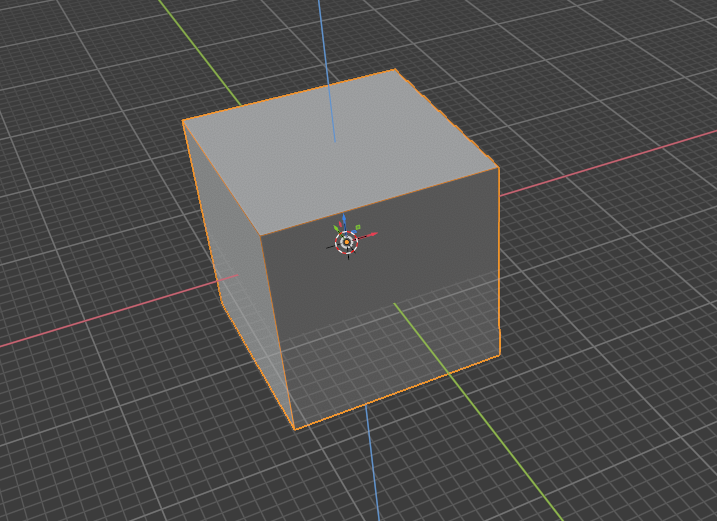
Step 2
Add a second cube mesh (or duplicate the first cube with Shift+D ), resize it and place it where you want the original cube to have its interior removed. In practice I resized it down by 2x the desired wall thickness which made it smaller and inside the original cube and then I went into edit mode and dragged the top and front faces until they were outside the original cube. I renamed this second cube to be Interior Cut. I also created a new collection called Cuts and added it to that collection. Collections are located in the top right usually.
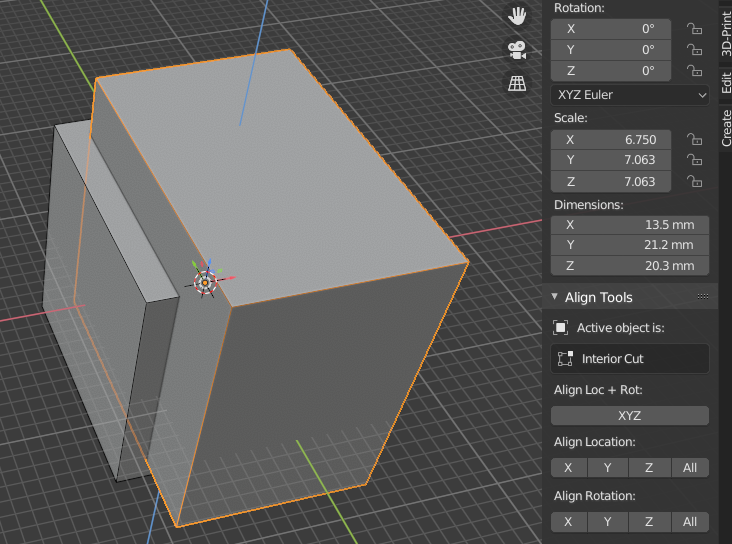
Step 3
Select your original base cube and 'Add Modifier>Boolean'. Make sure its type Difference (which it should be by default). Then select the Interior Cut cube as the object. This will then use the Interior Cut model to carve away the original base cube. Do NOT apply the boolean modifier, just leave it on the stack.
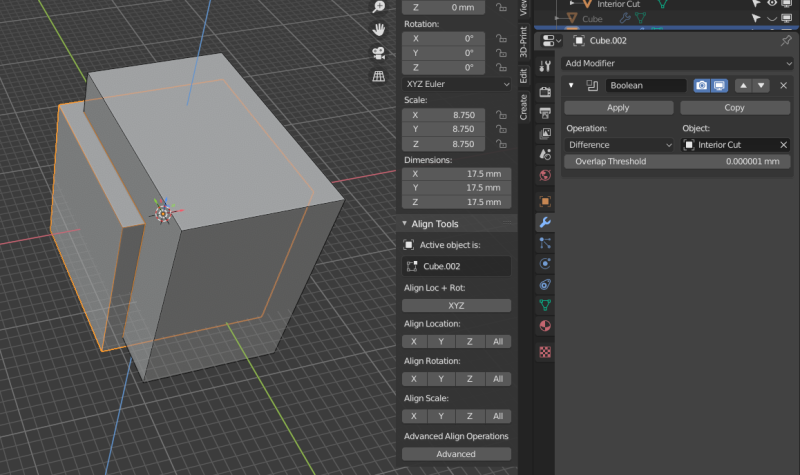
Step 4
Select the Interior Cut mesh and hide it. You can use the eye symbol next to it in the collection or just press H. This will show you the results of the cut as the cutter is now hidden.
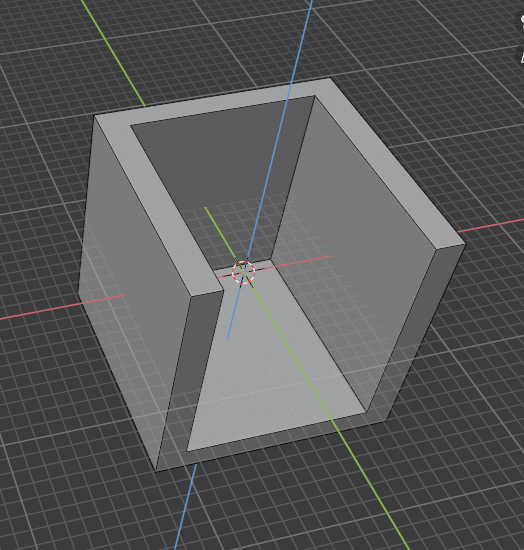
Step 5
Now select your base cube and go into Edit mode (press Tab). When in edit mode you will still see the cube in its original form. This is because the boolean cut has not been applied. Go into Edge select mode and select the top front edge.

Step 6
Press the Delete key, this will bring up a menu. Select dissolve edge. Not Delete edge as that will remove more geometry than we want and we would have to add it back later. By Dissolving the edge all the faces are still left.
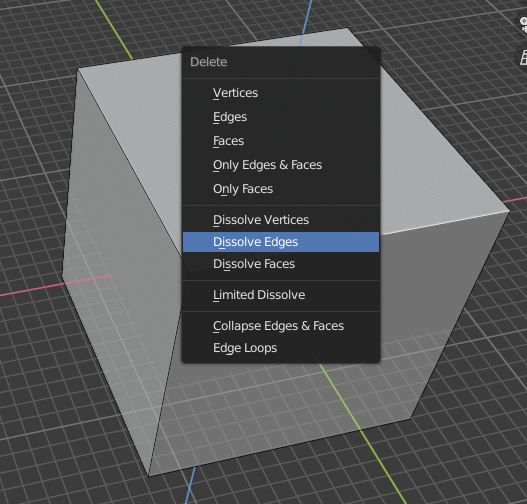
Step 7
You should get the wedge shape left at this point.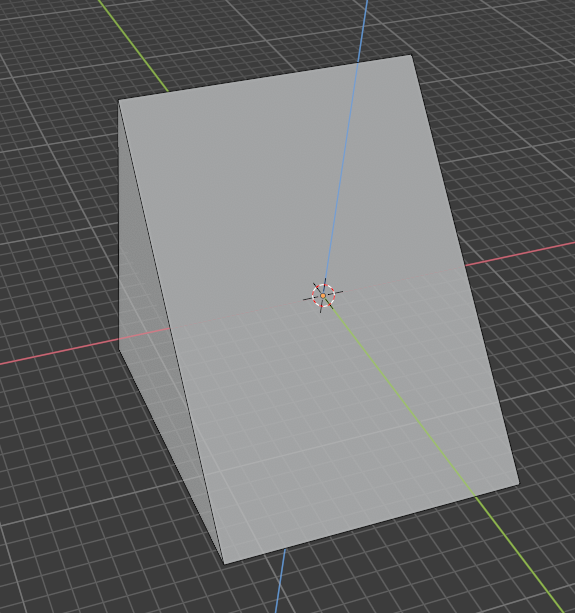
Step 8
Exit Edit Mode back to Object mode (can press Tab as it toggles between Edit/Object unless you reconfigure Blender to do something not default)
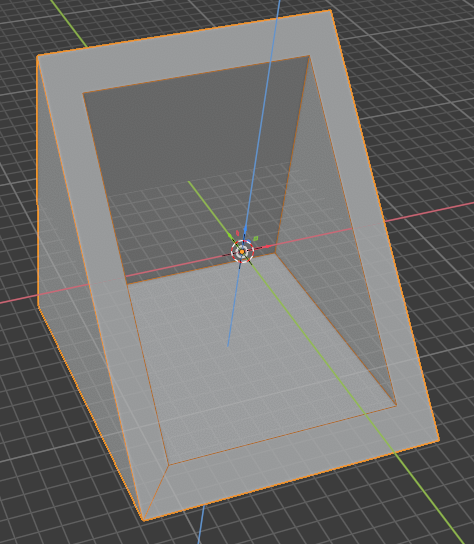
Step 9
Now add 2 new meshes, of type cylinder. Resize them and position them where you want your holes to be. Make sure they go right through the cube and poke out the other side. If the faces align then you can get mesh errors so they need to extend beyond the cubes faces. I renamed them to be Hole 1 and Hole 2 and also added them to the Cuts collection to keep things tidier.
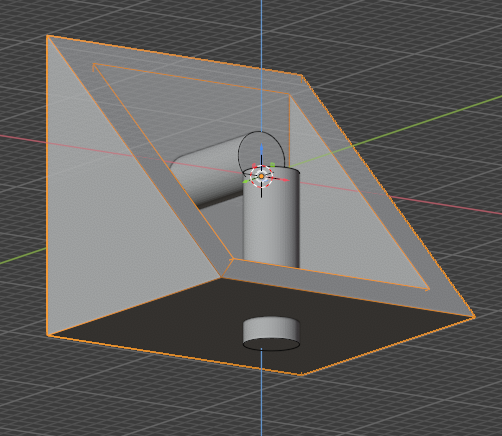
Step 10
Select the base cube and add 2 more Boolean modifiers. Make the Objects the 2 hole meshes and make sure they are of type Difference like the Interior Cut boolean.
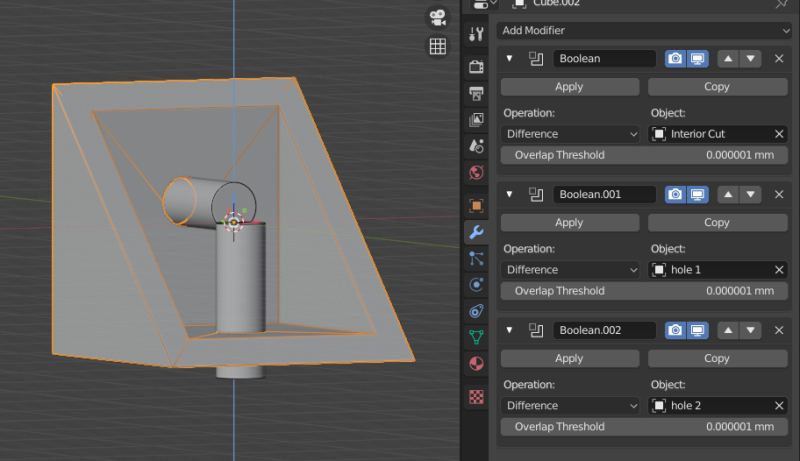
Step 11
Now hide the 2 hole mesh objects. As they are all part of the Cuts collection you can just hide the Collection which hides everything in it. That way you can show hide all at once easily.

Step 12
Now you basically have the right angled bracket. You can unhide any of the cut meshes and reposition them or resize them if needed. Like make the cylinders a larger diameter if your hole needs more clearance. Or you could resize the Interior Cut cube to adjust the wall thickness of your bracket. Once you have it just as you want make sure that the base cube only is selected (basically anything you want to be part of the finished STL file). You can then go to File>Export>Stl. Make sure you have Selected Only ticked and also Apply Modifiers. You could also adjust the units or direction here but I make sure they are properly set up in the Blender environment before hand and I usually model so that Z is up anyway.
Give the export a name, select a directory to save to and click Export Stl.
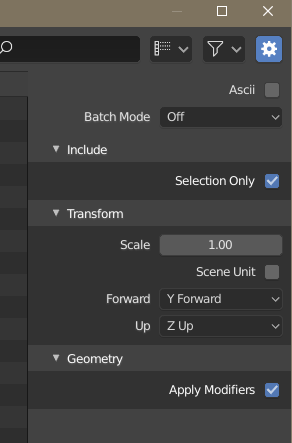
You should now have a STL file ready to place into your Slicer. If its not quite right on the slice you can adjust your model, re-export the STL with the same name and then in Slicer you can right click on the part and reload from disk. In this way you can rapidly iterate a part design and make sure it slices ok.
And as the booleans have not been applied in the model you can change them around as much as you want at any later point. The Blender guru's refer to it as Non Destructive modelling and opposed to Destructive where they are applied. Basically YouTube is your friend for tutorials. I'm still watching loads and learning tips and tricks and shortcuts galore. I'm not saying that the way I did it is the best, it likely is not as there's so many different ways to do pretty much everything in Blender. That's one of its strengths and weaknesses. Its easy to get overwhelmed.
Hopefully that helps you out a bit with some of the basics.
RE: Slicer error loading obj files
Thanks, again Neophyl, for that very full description.
I went wrong in so many places that it is really helpful to see this sort of documentation. I've not seen that approach in any of the videos I've seen (although if I had, my work would have been different!)
The Dissolve edge bit is brilliant - I should spend more time just playing with this sort of thing, because I've always (3 weeks!) just removed the faces, and used the default settings.
And the zip file that you sent me contained stuff to boggle me for a good hour wile I played with it. Very effective and adjustable, which I have not been used to.
This has applications in many of the things that I am working on now, so I will indulge in some mass deletions of my projects soon, and explore new ways to achieve the same effect non-destructively.
Respect!
Pad
RE: Slicer error loading obj files
As long as it was useful lol.
I still need to learn so much, especially with ways to select areas and some of the new stuff in 2.83 when it comes to precisely positioning edges , faces etc. I watch some of the videos and it looks like magic, the speed and ease with which they do stuff. It takes me a lot longer. Problem is I don’t have the time to spend learning and putting the stuff seen into practice so I can remember it.
RE: Slicer error loading obj files
And I'll add my own 'Thanks!' to the pile as I just learned some new-to-me things from reading along even long after the original post. Thanks @neophyl! 😀