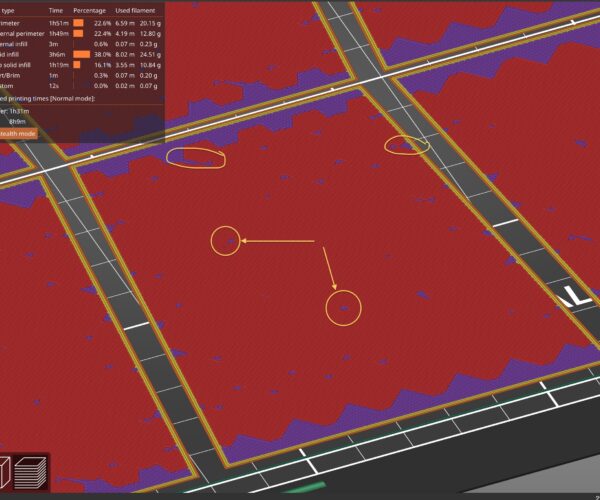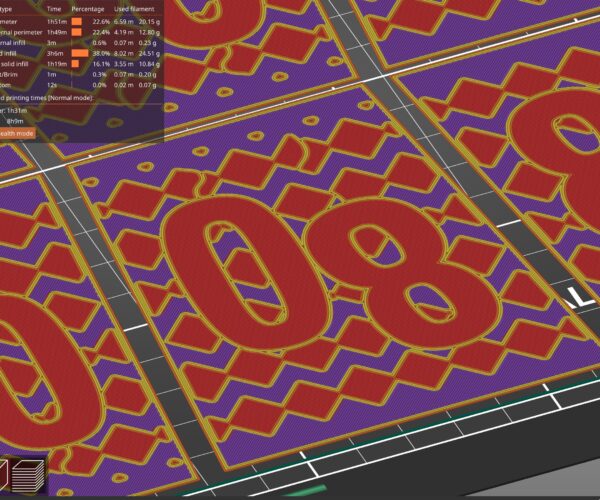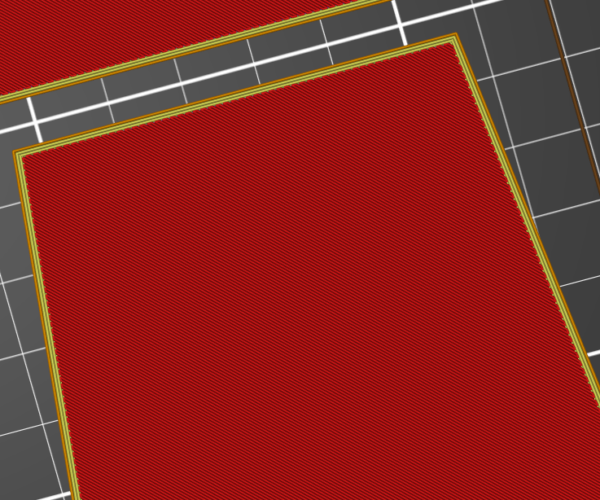How can I control the size of the top infill layers?
I have a very thin transparent print with the following settings:
- I use the 0.15mm QUALITY profile for PETG
- Changed the settings to 100% infill.
- 3 Perimeters.
The second layer, PrusaSlicer (2.5.0) creates looks like this:
Even if I set the slicer to 100% infill, it produces two different infills on this layer. A wider faster one (violet) and the thinner slow one (red).
The reason for these different infills on the layer is the structures on the next one:
Some are already top layers, and others are still intermediate layers.
These changes would slow down the print for opaque prints, but with the transparent print, all the created seams are visible at the end.
I want to extend the area for the top fill, so it spans the whole object uniformly, but I didn't find an option on how to control it. The goal would be, that the whole second layer is printed with the top infill settings uniformly, so it does not leave these small specks and gaps in the print.
Is there an option to control this behaviour?
Please save your project as a .3mf file
Files > Save Project as
Zip the .3mf and post it here. It will contain both your part and your settings for us to diagnose.
Cheerio,
RE:
Ah, I forgot to attach the project. Here it is...
RE:
There isn't a setting to control it in Prusa Slicer. That's what it does. For something like that I personally would drop back to using Super Slicer as there are a few settings you can tweak to control such things if you know what you are doing.
Also no project attached. You did remember to zip it up before attaching didnt you ?
RE: How can I control the size of the top infill layers?
It didn't work the first time. I edited the answer that did the trick.
RE: How can I control the size of the top infill layers?
I should preface it by saying I'm no expert in printing with translucent materials but just to get rid of the artifacts, increase the first layer height to 0.3mm. This makes your second layer homogenous.
RE: How can I control the size of the top infill layers?
I should preface it by saying I'm no expert in printing with translucent materials but just to get rid of the artifacts, increase the first layer height to 0.3mm. This makes your second layer homogenous.
Indeed, it does for the second layer. Yet, changing the layer heights for this print is no option. Also, the same problems in the layers above remain.
RE: How can I control the size of the top infill layers?
As I said previously in PS there's not a lot you can do easily. Maybe if you messed around with various modifiers etc. With Super Slicer by changing the Anchor solid Infill by XX setting I can get this very easily
It also sorts out all the ones on the higher layers too.
RE: How can I control the size of the top infill layers?
Thank you, I will give it a try.
There's not much I can add to the above except to suggest that you might find this blog post interesting.
https://blog.prusa3d.com/3d-printed-lens-and-other-transparent-objects_31231/
Cheerio,