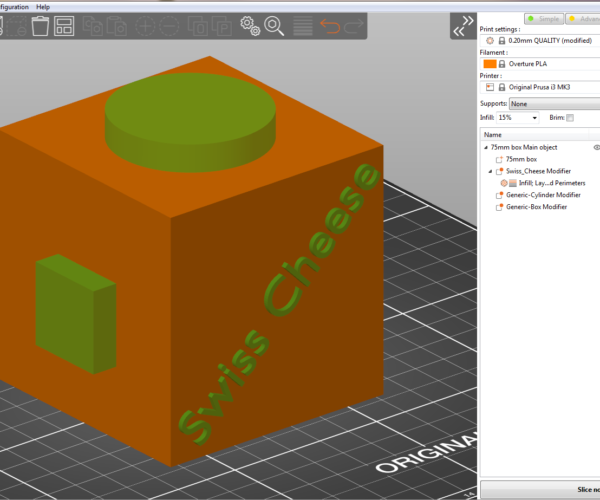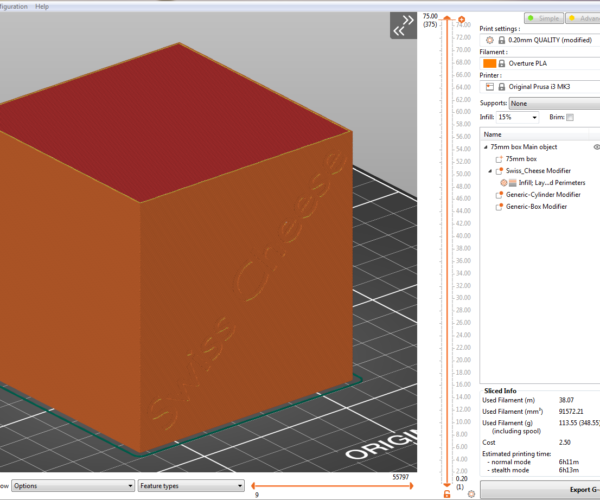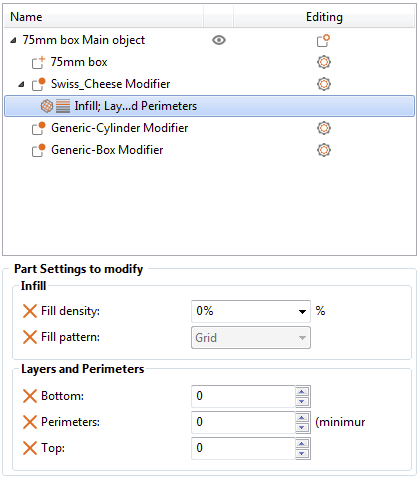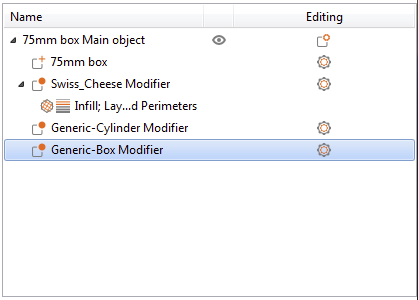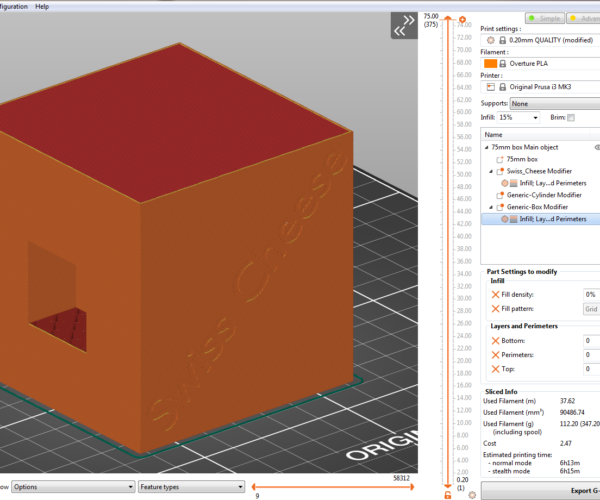Copying modifier setttings?
Is it possible to copy settings from one modifier to another one?
I have several parts loaded and holes on each part that that needs to be stregtened with more perimeters. I have to create modifier for each hole and set perimeters. Is there possibility to copy settings from one modifier to another?
Even better would be if user could save perimeter settings as some kind of style, and then apply style to other modifiers. That would allow easy changing of paramers for all modifiers (in case there must be several test prints and adjusting to pinpoint parameter values.
No it is not possible to do so. You can copy and paste modifiers though. Anything you have assigned to the modifier will be there when copied.
Thanks
Hm, now when you said it I searched better and found that indeed there is copy&past option available, but bit hidden in menu.
I tried right click and options were not there so I assumed none exists.
Thanks.
@pedja
@pedja Wrote:
Is it possible to copy settings from one modifier to another one?
Yes, this is absolutely possible.
In fact its super easy to do, I've set up an example for you to follow.
I use this technique often, as I tend to make and place all my modifier shapes in my 3d program of choice, and have little need to manipulate the shapes once imported. Importing in this way also helps to abolish the ridiculous scaling issues associated with importing in Prusa Slicer.
In this example I've setup a single object (75mm box) and have added 3 modifiers, I applied properties only to the modifier labeled: Swiss_Cheese Modifier, the other two (Generic-Cylinder & Generic-Box) modifiers have no properties applied yet.
If we were to slice the project now it would appear like this.
If we want to copy only the properties of the Swiss_Cheese Modifier we would highlight the properties only.
Then, in windows you can use (Ctrl-C) to copy or alternatively you can use the copy button in the slicer menu shown below.
Once copied, you will highlight the Modifier you want to paste the properties to.
In this example I'm pasting them to the Generic-Box Modifier
you can do this in windows using (Ctrl-V) alternatively you can use the paste button in the slicer menu shown above.
as soon as your done the properties are applied and your ready to slice.
(If done correctly it should look like this.)
Of course you can alter these settings as you like once you've applied them.
Project File:
Copy_Paste Properties between modifiers.Zip
Note: This technique can also be used with Height Range Modifiers.
As Neophyl mentioned, you can also copy and paste the entire modifier mesh, with it's properties intact.
I hope this helps someone.
Good Luck
Swiss_Cheese
The Filament Whisperer
Now for something completely different.
@pedja again,
Now, lets address this style selection your wanting. While we don't have style selection tools in Slicer we can setup what I call "placeholders" for groups of Properties we use often, or need more then once or twice in a project. some years ago I developed a technique for this and it can save a great deal of time, when assigning groups of properties to different parts of a model, or even different objects on the same platter. Improvements to slicers UI have made this even easier then when I first started.
A placeholder can be an "Object" "Shape"or "Modifier" these different parts of a model in slicer can have different properties assigned to them, not just in the traditional sense, but rather an object has access to properties that a shape or modifier doesn't. It is of course possible to have multiple objects in a scene, and it is possible to make them printable or not printable. So the short version of this is a single object in slicer is capable of holding properties for the "Object" itself , and each of the "Shapes"or "Modifiers" in the objects sub directory. this means that we can construct and store many {Styles} of preconfigured groups of modifiers to our liking, we can name them what we like, and we still have the ability to alter the properties once they are pasted to their new location.
Before we get to excited about this, we have to realize that this is a workaround relative to what we might like to have, so we have a few limitations. each of the objects has to be in the same file that you intend to work with them, so you will need to create a master file, this file will be the file that contains your "Placeholders", you will want the placeholders "turned off" meaning set as unprintable, and since they are actual models (size doesn't matter go small) you will want to drag them out of sight. As you may, or may not know, "yet" at the time of reading this, you can not copy properties directly from one .3mf to another, you can however "Import" one .3mf into another, Hence the master file with all your preconfigured placeholders setup as your like.
I am writing a more thorough tutorial for this and will be providing examples of it's usage and proper configuration.
Perhaps this might help someone.
Regards
Swiss_Cheese
The Filament Whisperer
Awesome!
Now I wish I asked before I finished printing 🙂
Lesson learned.
Thanks a lot for thorough explanation.
Glad I could help
Your welcome.
Regards
Swiss_Cheese
The Filament Whisperer