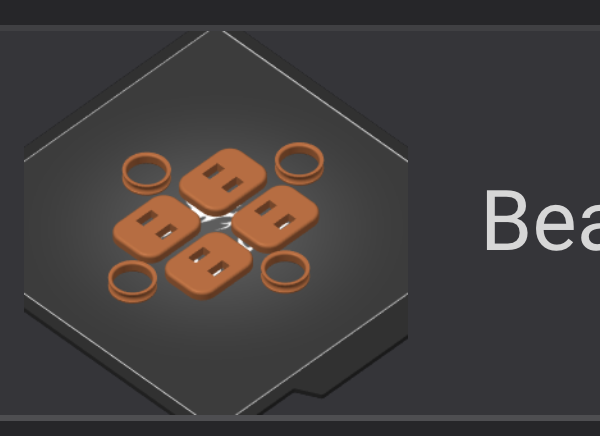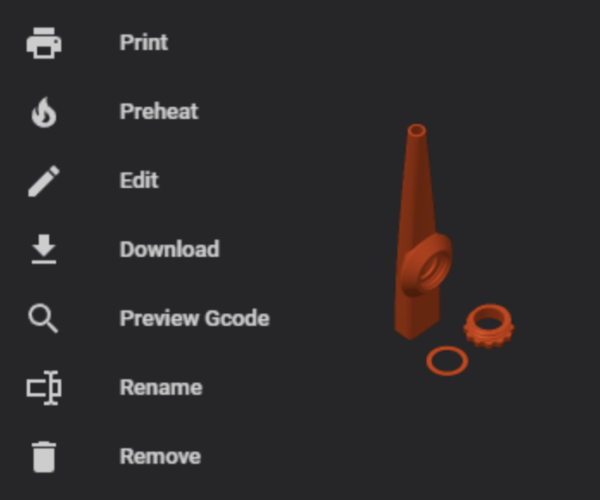Remove build plate from G-Code thumbnail?
Is there a way to remove the buildplate from the embedded gcode thumbnails generated by prusaslicer?
Right now when you enable thumbnails in the gcode it has the build plate as shown here
I'd like to not have the build plate be considered for the thumbnail so it zooms in more just on the actual parts (as you can see the empty perimeter of the build plate is taking up a lot of of the thumbnail space) and the build plate doesn't exist so the parts just float there in the icon.
Is this possible to configure?
RE: Remove build plate from G-Code thumbnail?
As an example, this is what the preview looks like without the build plate (image taken from https://docs.fluidd.xyz/features/thumbnails
Looks much nicer without the build plate imo
RE: Remove build plate from G-Code thumbnail?
Unfortunately not an option at the moment. You could open a feature request on the Prusa Slicer github https://github.com/prusa3d/PrusaSlicer/issues . I cant see one for it currently.
I do note that the option is available in the latest alpha builds of Super Slicer. As SuSi is based on PS then it means that it shouldn't be hard to implement as its already been done on a fork. However given the sometimes glacial speed of some PS change requests and fixes it could take years.
RE:
You can make some tweaks.
1. The first would be to delete the plate backround image and the STL file from the printer settings.
Then the background of the thumbnail will be completely transparent.
2. The second option is to edit the PNG file of the plate and give it a background color like the one used in klipper screen or in fluid
Bonnus:
And to change the color of the 3d part, you can do it from: Printer Settings > Extruder > Color Extruder