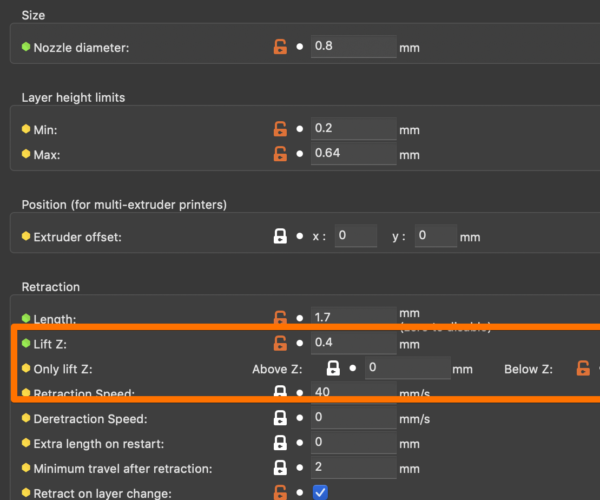Combing and Retraction parameters to get rid of scars
Happy Holiday
I got scars on my prints. In Cura we could turn off Combing to avoid the extruder from hitting the printed area. Where is such setting in PrusaSlicer 2.3-rc2? What parameter values should I also change? Under Extruder1->Retraction, I have:
Length 0.8mm
Lift Z 0.6mm
Only lift Z: Above Z: 0
Retraction Speed: 35 mm/s
Deretraction Speed: 0 mm/s
Extra length on restart: 0 mm
min travel after retraction: 1 mm
Retract on layer change: yes
Wipe while retracting: yes
Retract amount before wipe: 0%.
Tried to increase Extruder Multiplier to 1.1 and 1.03. Could not solve the issue. Even at a slight increase of 0.03, got lots of brownish balls sticked to the prints.
RE: Coming and Retraction parameters to get rid of scars
If you are referring to scars across the top surface caused by the nozzle, the feature you are looking for is Printer Settings->Extruder 1->Lift Z. You can try increasing it.
Scarring is usually caused by over-extrusion. There is a bit of extra filament left on the nozzle the is dragged across the surfaces as the nozzle is moved around. You usually want to slightly reduce extrusion by 1-2% at a time if this is a problem. There are a few ways of doing this, but here's Prusa's procedure. If you get it right, there should be very little oozing occurring during moves. I can usually get by with 0.4mm or less of Lift Z.
and miscellaneous other tech projects
He is intelligent, but not experienced. His pattern indicates two dimensional thinking. -- Spock in Star Trek: The Wrath of Khan
RE: Coming and Retraction parameters to get rid of scars
@bobstro
Thanks but I already increased Lift Z from 0 to 0.6mm.
I don't know if we are referring to the same thing. The kind of scars I am referring to is concave from the surface like a scratch. Something like those two diagonal lines shown on the top surface of the green print in the top photo:
How to solve the top surface scar in 3D printing | GearBest Blog
I can turn off Combing and modify the LiftZ in Cura to avoid this but I cannot do it under PrusaSlicer. Besides LiftZ which I have changed to 0.6, what other parameters and values should I change?
Where is the Combing parameter?
RE: Coming and Retraction parameters to get rid of scars
[...] Thanks but I already increased Lift Z from 0 to 0.6mm.
0.6mm is the default. I've gone as high as 1mm for my Sidewinder printer. This may be more important if you're over-extruding a bit, printing at hotter temperatures that allow more ooze, or working with filament that flows easily.
I don't know if we are referring to the same thing. The kind of scars I am referring to is concave from the surface like a scratch. Something like those two diagonal lines shown on the top surface of the green print in the top photo:
Yep, those show top-surface scarring due to filament being dragged across the top surface.
I can turn off Combing and modify the LiftZ in Cura to avoid this but I cannot do it under PrusaSlicer. Besides LiftZ which I have changed to 0.6, what other parameters and values should I change?
Combing is Cura's name for using alternate movement paths that keep the nozzle within the part.
Where is the Combing parameter?
It's called "Avoid crossing perimeters" in PrusaSlicer, which I think is a more descriptive name. You can find it under Print Settings->Layers and perimeters->Quality. The slicer code for this feature has been updated significantly in the latest release of PrusaSlicer, currently in RC2 status. You can find the latest RC release and notes here. The notes on what improvements were made in the Beta 3 release cover this setting in depth.
and miscellaneous other tech projects
He is intelligent, but not experienced. His pattern indicates two dimensional thinking. -- Spock in Star Trek: The Wrath of Khan
RE: Coming and Retraction parameters to get rid of scars
@bobstro
Thank you. Not sure why I had 0 mm in LiftZ. Shall I keep Only Lift Z, Above Z at 0.4mm?
Does activating Avoid crossing perimeters and LiftZ increase the print time a lot?
RE: Coming and Retraction parameters to get rid of scars
Not sure why I had 0 mm in LiftZ. Shall I keep Only Lift Z, Above Z at 0.4mm?
There are 3 distinct settings:
- Lift Z: tells the slicer how far to raise the nozzle before making a move. This needs to be enough to lift any ooze above the printed surface. 0.4mm is a good low-end value, but raise it as needed.
- Only lift Z - Above Z: Normally 0. I'm not sure why you'd change this.
- Only lift Z - Below Z: This is the highest level at which Z lift should be used. This is normally set to 209 on a Prusa Mk3, just below the maximum Z height. This is to avoid trying to lift the nozzle higher than the gantry can be raised and making rude noises. Keep it at 1mm below maximum.
Does activating Avoid crossing perimeters and LiftZ increase the print time a lot?
It definitely adds to print time. How much really depends on the size and complexity of the print. You can configure how far the slicer should consider a detour under Print Settings->Layers and perimeters->Quality->Avoid crossing perimeters - Max detour length.
and miscellaneous other tech projects
He is intelligent, but not experienced. His pattern indicates two dimensional thinking. -- Spock in Star Trek: The Wrath of Khan
RE: Coming and Retraction parameters to get rid of scars
some filament profiles use the filament override settings the lift-Z can be set to whatever in the main profile, however if it's set to zero in the filament overrides it's going to honor the override, there are several profiles with this setting, that straight line or scare as you call it in the image shown above is a wiping move designed to clean the tip as it travels to its next target, this is primarily used for filaments that ooze like TPU, TPE, PETG, nylon and alike. if you use the avoid crossing perimeters setting its going to try and avoid crossing perimeters just as the name implies, Slicer is going to plot a new path that it thinks will avoid the most perimeters wiping into the layer that it just laid down, or in between objects just printed where the first layer is concerned. if your printing and oozy filament and you don't mind a bit of stringing vs the marks from wiping then go to the filament overrides its easier to just change the setting there. if it was me, I let the filament wipe throughout the print making the print cleaner, if wiping is giving a bad effect on the bottom and top layers then I find it's best to setup a different profile for the top and bottom layers and apply them only to the first and last, top and bottom layers. this hides the effect of the wipe and negates strings.
Good luck
The Filament Whisperer
RE: Combing and Retraction parameters to get rid of scars
if it was me, I let the filament wipe throughout the print making the print cleaner, if wiping is giving a bad effect on the bottom and top layers then I find it's best to setup a different profile for the top and bottom layers and apply them only to the first and last, top and bottom layers. this hides the effect of the wipe and negates strings.
Good luck
Hey there.... how does one set a different profile for the top and bottom layers? I'm a pretty new noob and can't seem to figure out how to do that.
RE: Combing and Retraction parameters to get rid of scars
@ob1
There are several ways, however slicer provides two modifier types "Height range Modifiers & Modifier Meshes" with height range you can assign a variety of properties to an object in a specified range of layers or height. with Modifier Meshes you can change the properties of the object by placing a modifier mesh in the area you want to effect on the primary object, and then changing the properties via the modifier for that area. There are many tutorials online that can get you started learning how to use them.
Enjoy,
Swiss_Cheese
The Filament Whisperer
RE: Combing and Retraction parameters to get rid of scars
@swiss_cheese
Thanks Mr. Cheese! I appreciate the direction.
Half the challenge of being a noob is getting on the same terminology as everyone. 🙂
RE: Combing and Retraction parameters to get rid of scars
You are very welcome, and you are correct.
Half the challenge of being a noob is getting on the same terminology as everyone.
After you get the modifiers figured out you may want to start looking at setting up multiple, virtual extruders and using material changes to effect different areas of a model or models while using the same kind of filament, of course you can also do materiel type changes as well. without having an MMU.
Let the fun begin : )
The Filament Whisperer
RE: Combing and Retraction parameters to get rid of scars
@swiss_cheese
Virtual extruders??? holy cow... what's next? making models in VR with oculus headsets?? 🙂
RE: Combing and Retraction parameters to get rid of scars
I made a different face shield for an occulus headset, it's about 10mm deeper, to make space for spectacles
Joan
I try to make safe suggestions,You should understand the context and ensure you are happy that they are safe before attempting to apply my suggestions, what you do, is YOUR responsibility.Location Halifax UK