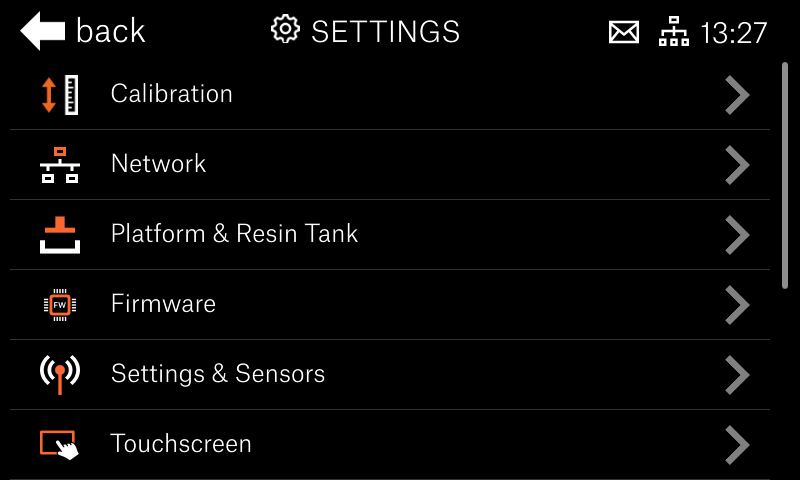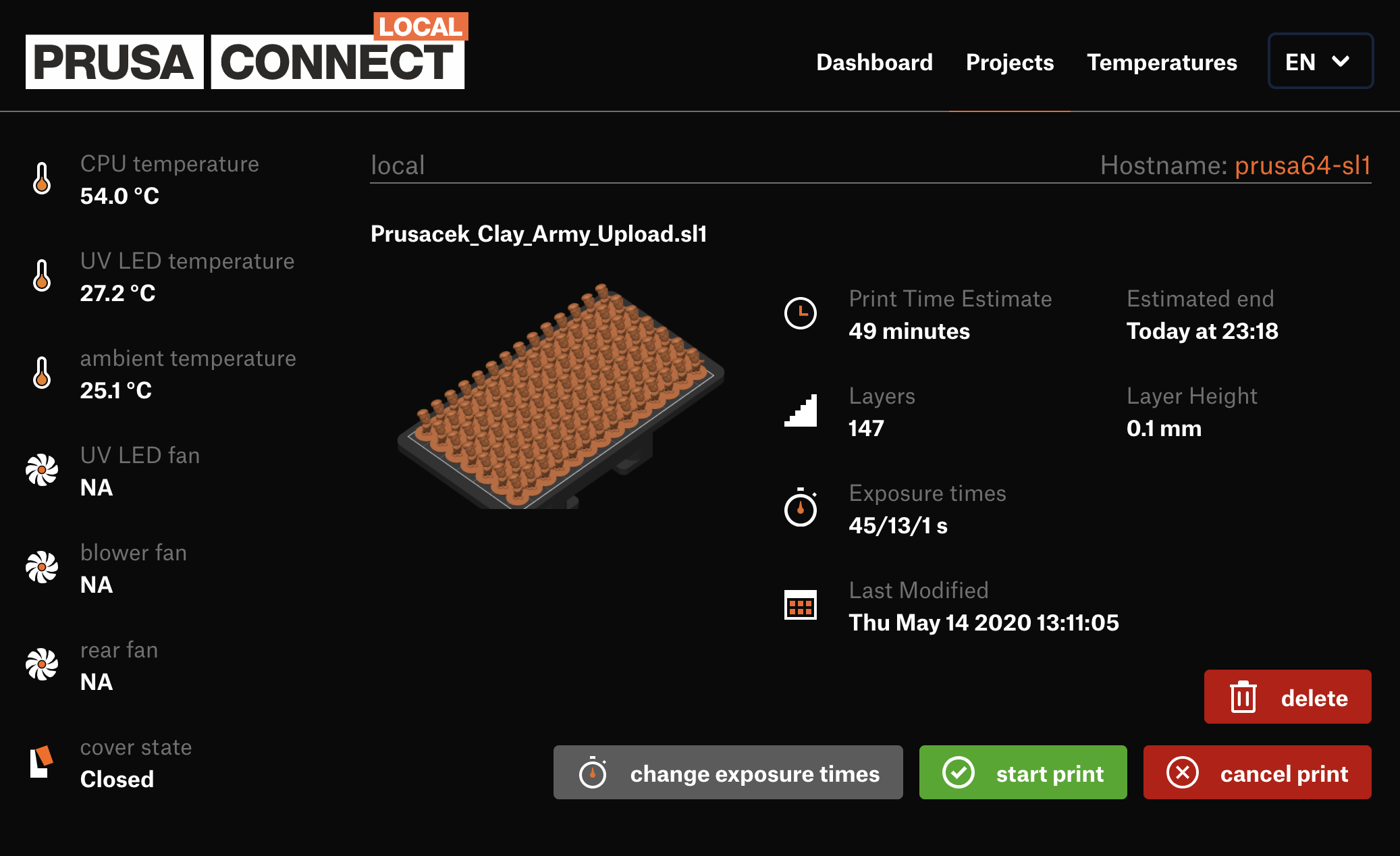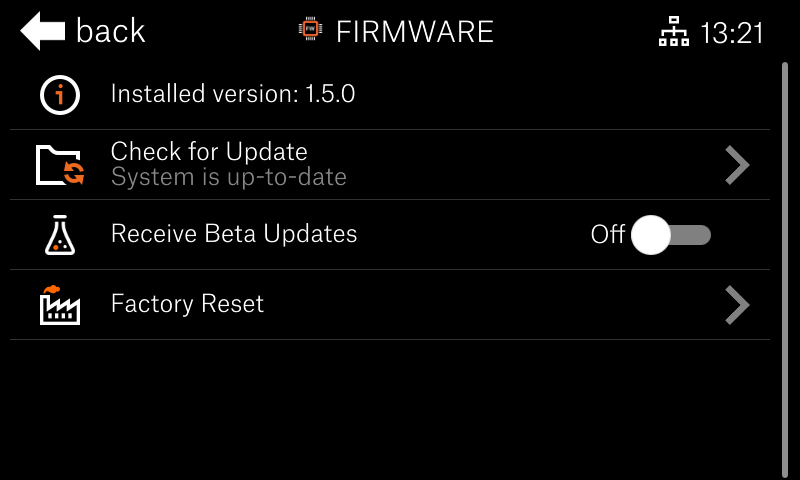1.5.0-rc.4 Firmware for SL1 released.
This is the first public release candidate of the upcoming firmware 1.5.0. There are major changes to the code, user interface, new features, and multiple improvements across the entire firmware.
Compared to the previous release 1.4.2, there are 819 commits, 267 merge requests, and 38 bug fixes. Kudos to the community for reporting the issues.
Summary
- QR Error codes
- Redesigned Settings menu
- Advanced Prusa Connect Local
- One-click print functionality
- Top bar notifications
- Firmware upgrade & downgrade
- Backlight and screensaver control
- Project files thumbnails
- Log upload improved
- Print statistics
- Others
- Fixed bugs
Detailed description
QR Error codes
We always keep working on improvements to the user experience - and the QR Error codes are the next evolution step. Until now, if the printer experienced an error, a short description was displayed on the screen, and the user had to open either the Handbook or search the Prusa knowledgebase (help.prusa3d.com) for a solution.
With this firmware release, the printer will display more information: the name of the error followed by a brief description and a QR code. Take your phone, scan the code, and you will be immediately redirected to an article, which will in detail explain what happened to your printer and how to fix the problem.
Each error code comes with a short URL containing a code. This is useful in case you can't scan the QR code. Open help.prusa3d.com, type in the error code (e.g., #10308), or use the displayed short link, and get access to the required article. Moreover, all the articles are translated into seven languages.
How are the codes created? Let's use error #10308 again as an example. The code consists of five numbers with the following pattern: XXYZZ.
- XX -> ID of the printer based on the USB PID (for SL1 it is “10”)
- Y -> the category of the error (3 is used for the electronics errors category)
- ZZ -> specific error code (08 is used for a printer without UV calibration)
More information about the types of printers, categories, and a full list of the error codes can be found in the following GitHub repository.
The URL link embedded in the QR code may contain an optional "device hash" (this can be enabled/disabled in the Settings -> Settings & Sensors). Including this information enables us to check whether you are running the latest version of firmware - and if not, we will inform you at the top of the article. The information provided in the URL is stored in our database to help us better understand which errors are the most common and how many errors each printer experienced.
Example of the URL in the QR code: https://help.prusa3d.com/en/10308/OI6HB7H6/150
- en -> a language of the landing page with the article
- 10308 -> the unique error code sequence
- OI6HB7H6 -> device hash
- 150 -> firmware version in your 3D printer
The device hash cannot be used to recover anything sensitive like a serial number and isn't used for anything more than the QR codes feature. Therefore, there is no reason for security concerns. This feature is turned ON by default. In case you don't want to use this enhanced feature, you can switch it off in the printer's menu by setting the "Device hash in QR" to OFF.
Once you turn it off, the QR code URL will contain only the following: https://help.prusa3d.com/en/10308/
Redesigned Settings menu
This firmware release contains many new features. More will come in the upcoming versions, which means it was necessary to redesign the settings menu. Individual settings were regrouped and sorted based on their use. Most commonly used are on the top.
The top-level menu Settings menu now contains:
- Calibration - Contains self-test, axis, and UV calibration and display test. All assisted guides the printer offers.
- Network - Everything regarding network and remote access.
- Platform & Resin Tank - Axis movement and various settings for achieving optimal print results, such as 'Limit for Fast Tilt' or 'Tower Offset.'
- Firmware - New section allowing the user to upgrade/downgrade or choose the 'update channel.' Read further for more detailed info.
- Settings & sensors - General settings of the printer and Sensors management.
- Touchscreen - New section with backlight control. For more information, read further.
- Language & Time - Localization and time options such as 'Timezone' or 'NTP settings.'
- System Logs - Export logs to the USB or export them to the cloud for easier communication with support in case of any issue.
- Support - Contains 'Download examples,' 'System Information,' and useful links to manuals or videos.
Advanced Prusa Connect Local
The online web user interface (web UI) called Prusa Connect Local is getting a major update today. In the previous release, the interface was read-only, providing information about the printer without the ability for the user to change anything. Starting with this release, the web UI is getting more advanced, enabling the user to take control over the printer remotely.
The user can browse and manage internal and USB storage, upload new projects simply by dragging the project file into the web page. Prusa Connect Local also supports the start of a new print from web UI and additional print management, such as changing the exposure times or resin refill requests.
The system is now equipped with an HTTP digest for improved printer security, which is set as a default option. In case the user wants to enter the web UI, they must provide login credentials. The username and password can be found and adjusted in the printer's menu -> Settings -> Network -> Login credentials.
Besides controlling the printer from the web UI, the user can also use the login credentials in PrusaSlicer 2.3.0 to connect the printer for direct upload of the sliced models. On the home screen called "Plater," click on the cogwheel icon next to the printer and select "Add physical printer." More information is provided in the Prusa knowledge base article.
The HTTP digest can be turned off, which causes the system to use a simpler version of an API key, popular with the OctoPrint solution. However, this option is not recommended due to the low security as the key is sent over the network unencrypted.
Prusa Connect Local is designed to be used on a local (internal) network. It is not recommended to access the printer from the internet over a port forward on the router. Instead, use an encrypted VPN.
One-click print functionality
Similarly to the Prusa MINI+, the SL1 now offers a user-friendly functionality, where the printer automatically shows up the project ready for immediate print if:
- The USB flash drive with the project was inserted.
- The project was successfully uploaded from PrusaSlicer or Prusa Connect Local.
This feature is supported by both touch UI and Prusa Connect Local.
Top bar notifications
The firmware 1.5.0 introduces a new system of notifications regarding various events, shown in the top bar. There is an 'envelope' icon if any notification is waiting for the user to be displayed. To show all available notifications swipe down from the top bar (similar to smartphones).
Currently, three notification types are supported:
- New firmware update - When a new firmware is released, the SL1 automatically informs the user. The printer shows a page with simplified release notes if the user clicks on the notification. Note that your SL1 must be connected to the internet.
- Project upload - if a new project is being uploaded into the printer (from PrusaSlicer or Prusa Connect Local), the notification informs the user about the upload progress. It displays an error if something goes wrong.
- Result of the print job - The printer notifies the user about finished, canceled, or failed print jobs. The printer shows a "finished page" with statistics regarding a particular print job if the user clicks on the notification.
Firmware upgrade & downgrade
The section of the Settings menu with Firmware update was redesigned and now offers more functionality. It informs the user about the currently installed version and enables a manual check with the Prusa update server.
Firmware upgrade
By default, the printer is set to check only for a stable version of the firmware. However, we would like to offer the community a chance to join us in testing and developing the firmware at earlier stages. Starting this release of the firmware, you will be able to switch ON the option "Receive Beta Updates."
-
Stable versions
Final and thoroughly tested versions of the firmware recommended for the general audience and production environment. Original Prusa SL1 uses semantic versioning. Stable versions include only three digits, for example, 1.4.2. -
Beta versions
This release is also tested and brings the latest features for the user to enjoy as soon as possible. However, there still might be some bugs and small glitches. It is important to note that even with the beta version, the printer is fully operational and ready to print. For example, the current version (1.5.0-RC.4) is a beta release.
Firmware downgrade
There is a new option enabling the user to downgrade to the previous system version if the newly installed firmware is not working as expected. It is a safer and more convenient option than installing an older version.
The user can downgrade only once from the currently installed version. For example, from 1.5.0-RC.4 to 1.4.2, but further downgrades aren't possible.
Backlight and screensaver control
On your SL1 printer, you can manually set the backlight intensity. Starting this release, you can also set a timeout used for the screensaver (turn off the display completely). This will come in handy for the overnight prints. The timer can be set from 10 seconds to 30 minutes. To turn ON the screen with an activated screensaver, simply tap the screen.
The default backlight intensity will now be set to 50 %, and the screensaver is by default turned off. The power button stays ON even when the display is turned OFF to indicate that the printer is running.
Project files thumbnails
For a better user experience, the Original Prusa SL1 displays thumbnails of the project files.
Log upload improved
Previous firmware releases brought an option to extract a system log from the printer, save it on a USB drive and send it to Prusa support for further investigation. This firmware release improves handling the logs one step further.
If the printer is connected to the internet, the user is able to upload the log directly to a dedicated Prusa server. Once the system log is uploaded to the server, a "token" is sent back to the printer and displayed on the screen. Use this token while communicating with the support team. In case you forgot the token, the printer always remembers the one from the latest successful upload.
The structure of the logs archived was also improved. Now the archive contains a folder with the following content:
- log.txt - standard system log split by reboots.
- summary.json - all printer parameters and settings (only the current state)
- user_data folder - contains records from wizards and calibrations in user mode
- factory_data folder - contains records from wizards and calibrations while the printer was in factory mode
Print statistics
This release extends the printer statistics, which now include items such as:
- Counters of the usage for exposition display and also UV LED set.
- Statistics regarding prints such as total print time, number of started or successfully finished prints.
- Total amount of consumed resin.
Others
- New Wayland compositor (touch UI is now rotated in the code properly)
- Yocto LTS version Dunfell
- Using Open Source Lima GPU driver instead of BSP Mali blob
- System updated to Linux kernel 5.6.2
- New motion controller version 1.0.0 (older MC revisions discontinued)
- USB flash mounted rear-only and remounted only when needed
- Unboxing uses the new "wizard API." This API will be used to create all guides in the printer
- Cancelable FW download
- UV calibration unified into one guide. Apply boosted results to calibrate 410 um wavelength properly. Allow UV calibrator to reconnect after EMI surge.
- Virtual printer improved + unit tests added
- Preprint warnings are displayed ASAP.
Fixed bugs
- After resin refill, the printer sometimes didn't ask the user to close the cover. This message is now fixed.
- High CPU usage by touch UI in some scenarios, the bug was fixed, and the usage is now optimized.
- Backlight of the touch display blinked upon the boot-up sequence. This is now fixed.
- Ambient temperature warning wasn't working correctly in some situations. This is now fixed.
- Reprint from USB was misbehaving. The current FW release saves the file to the printer and enables reprint.
Supported printers:
- Original Prusa SL1
Download link:
https://github.com/prusa3d/Prusa-Firmware-SL1/releases/tag/1.5.0-rc.4
Please report any bug here:
https://github.com/prusa3d/Prusa-Firmware-SL1/issues
As always, we wish you happy printing and look forward to your feedback!
Shane (AKA FromPrusa)