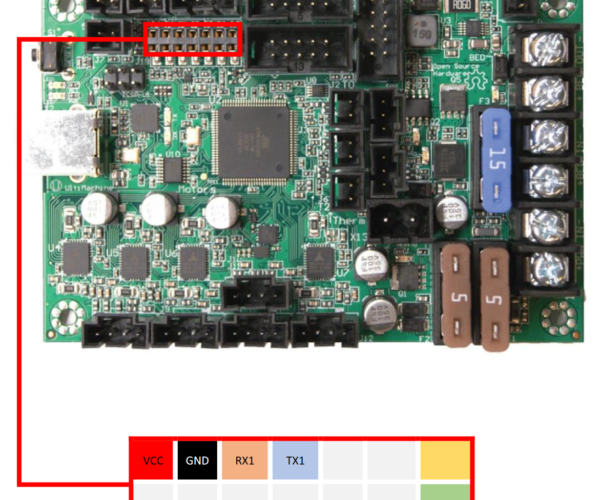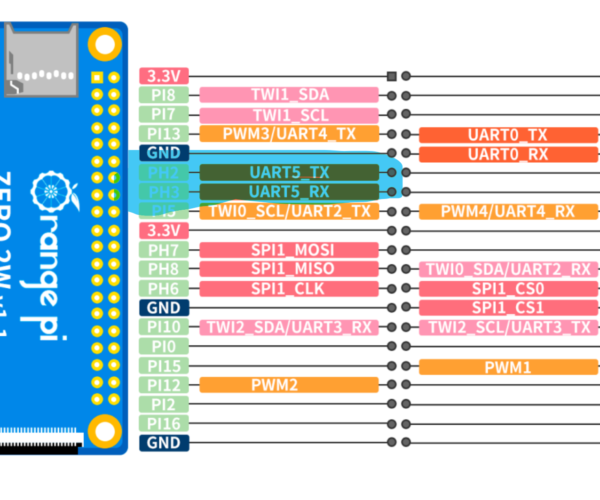From a Raspberry Pi Zero 2W to an OrangePi Zero 2W
I have a Raspberry Pi Zero 2W plugged directly in my Prusa MK3S, but decided to try an OrangePi Zero 2W with better specs to see if I could improve OctoPrint's perf but my lack of expertise with Linux is blocking me.
First, I went with a base Debian image and installed OctoPrint using octoprint_deploy, as I couldn't have the prebuilt OctoPi image for the Orange Pi to work (wouldn't boot at all).
Now, I need to swap ports used by GPIO and Bluetooth but have no idea how to do that, as instructions that apply to the Raspberry Pi don't seem to apply (no "/boot/config.txt" or "/boot/cmdline.txt" file, for example).
Can anyone guide me? 😬
Thanks.
RE: From a Raspberry Pi Zero 2W to an OrangePi Zero 2W
Hi, I was in exactly the same situation. Follow steps below and it will work like a charm (I am amazed by improved performance, orangepi 2w with 4G of RAM works great for its $30 price).
Prerequisite -- don't refer to any raspberry pi instructions, orangepi is a very different board with different internals. if you have issues, refer to their user manual which is actually very decent: http://www.orangepi.org/html/hardWare/computerAndMicrocontrollers/details/Orange-Pi-Zero-2W.html You will find the user manual there linked in a google drive.
I assume your board is connected to your network, and you can open octoprint frontend in the browser, and you have soldered the pin header to the board.
Remember the pinouts on the printer's board, you only care about 5V, Ground, and Rx Tx signals for serial connection (yellow and green pins are not used, dont waste time on those):
Now, you need to connect 5V and GND from Orange Pi to VCC and GND on the printer board, respectively:
You can use some dupont wires to connect it. At this point you will be able to turn on the printer and the board will turn on as well.
Now its time to connect printer and the orangepi over serial port. Orange pi user manual says that UART0 is a debugging port and it should not be used for any real application. On my side I used UART5 which I highlighted with BLUE on the screenshot. Connect UART Tx Rx between printer and the board. You may do connection when printer is Off, but I actually connected it online and it was fine (especially since initially UART5 is turned off).
Now its time to turn on the UART5 port. User manual has all instructions for that. Simply run `orangepi-config`, then go to hardware, line with UART, and select ph-uart5 to turn it on. After that you can exit the config menu. Now reboot the board so that the boot config is changed.
Thats it! Orange pi does not need all the flaky stuff raspberry pi required. Now you can run `gpio readall` or so and it will show you the pinouts in terminal and you will see ALT mode on your uart5. Uart5 corresponds to the /dev/ttys5 device in the system, but actually Octoprint will easily find the printer using auto-detect feature.
I had very pleasant experience using this board, imo it has a big potential as an octoprint server. I dont use camera, and so far no external power supply was needed. During the print system load doesn't exceed 10%, and memory load was ~1GB max (out of 4G on the board).
I hope you will set it up! let me know if you have any questions, happy to help.