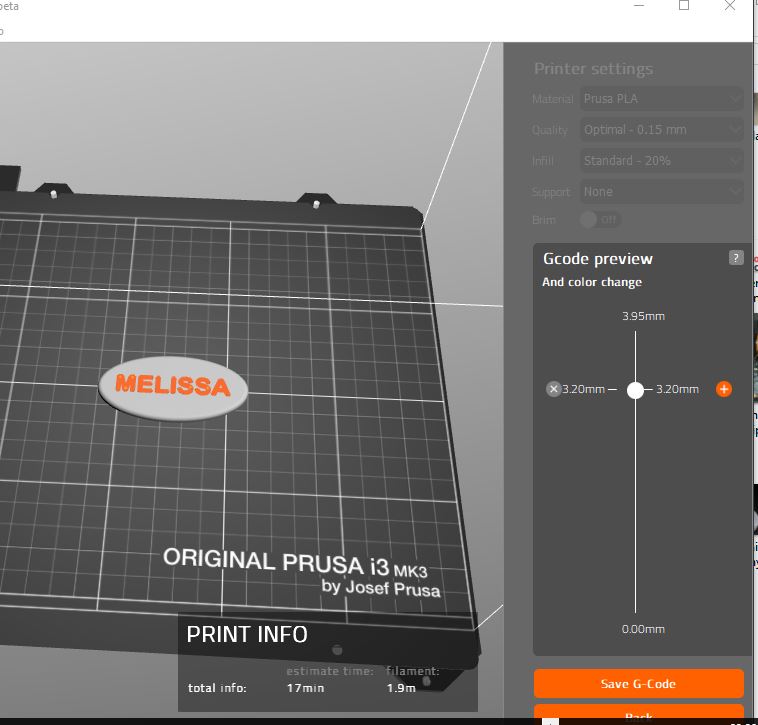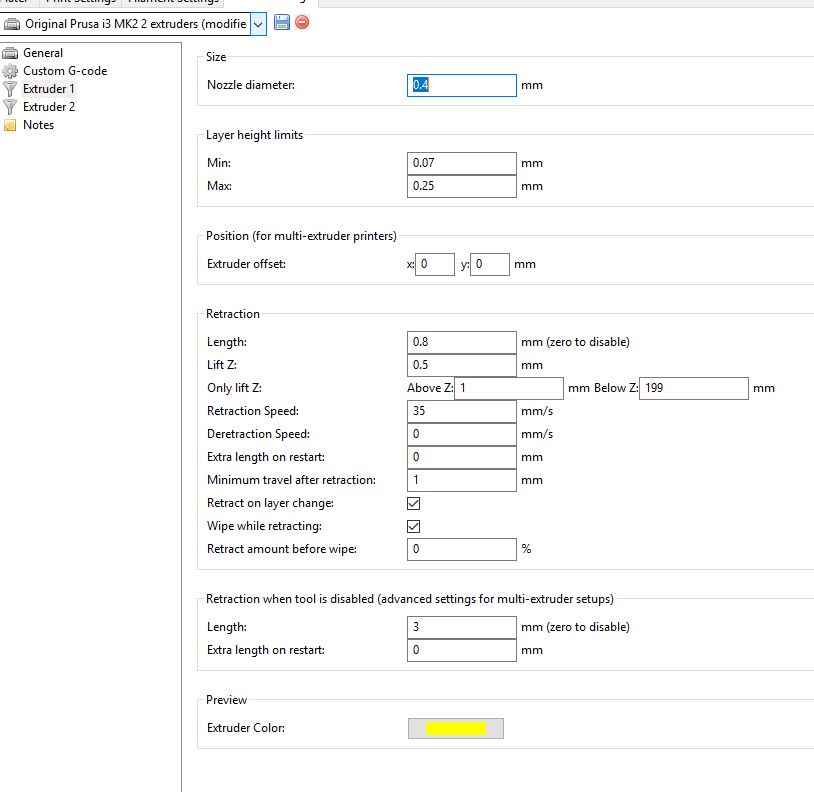Printing 2 color with Slic3r
I have a Prusa I3 MK2S. I want to print a couple of things with 2 colors. Some time ago I read a thread that suggested telling Slic3r that I actually have 2 extruders and the setting M600 as the tool change Gcode.
I had this working some time ago on an earlier version of Slic3r but can't seem to make it work now.
My Slic3r version is 1.37.2.
As soon as I change the settings to 2 extruders, and try to slice, I get the message "Unknown option compatible_printers".
I am starting from the standard printer settings.
Any ideas on where this comes from and how to fix it?
Thanks
Re: Printing 2 color with Slic3r
you don't need to tell slic3r about two extruders.
simplest way is to use prusa control, slice the model and then in the G code preview window, slide the colourchange slider up to the desired location, in this case, where the background changes to show the lettering, and press the '+' button to mark the colour change location.
then save the G code
prusa control generally puts two colourchange commands in... one right at the beginning to ensure you load the first colour ready for the lower part of the print,
and the second command where you requested the colour change
NOTE the colour change process has an odd way of working.
it stops at the appropriate level, raises the extruder, runs the heat bed to the back of the machine and runs the extruder to the right hand side, then invites you to unload the existing filament, follow the lcd prompts, when you insert the next colour, the extruder feeds some filament to purge the extruder... RESIST THE TEMPTATION to pull the waste off the build plate. just grab it with tweezers or long nose pliers, then when the LCD asks if the colour is clear, press the button for yes, and the extruder will squirt out a little more filament and then move back to the print... your tweezers will now be holding the original wast AND the extra squirt of waste. which would otherwise be smeared on your model...
job done
you can add multiple colour changes at different layer heights using this process
regards Joan
I try to make safe suggestions,You should understand the context and ensure you are happy that they are safe before attempting to apply my suggestions, what you do, is YOUR responsibility.Location Halifax UK
Re: Printing 2 color with Slic3r
Thanks for the reply. When I got this working before, this allowed me to print two different colors on only one layer. The method you describe is useful and I've done it before but won't work if you want two colors on the first couple of layers.
I have a sneaking suspicion that I may have started from the Prusa defaults for the multicolor model. I'll try downloading the MM version of Slic3r and try that.
Thanks
Re: Printing 2 color with Slic3r
If you can identify the start and stop points you can insert M600 at the appropriate points
I try to make safe suggestions,You should understand the context and ensure you are happy that they are safe before attempting to apply my suggestions, what you do, is YOUR responsibility.Location Halifax UK
Re: Printing 2 color with Slic3r
The problem is resolved now that I downloaded the MM settings for Slic3r. I no longer get the error.
I'll explain what I'm actually doing in case it helps anyone. For this test, I'm printing a phone case. The back of the case prints on the build surface and I want to have a logo on the print case. I'm doing the design in Tinkercad but I doubt that actually matters.
In Tinkercad, there are two objects. The case and the logo. The logo object is .4 mm thick. If I cut the logo out of the case, I now have a case that has the logo "embossed" into the case.
I then align the two objects in Tinkercad and export them individually as two .stl files.
Then I import both into Slic3r.
I select the logo part and set it to extruder 1 using settings. Then I select the case part and set it to extruder 2.
In my printer settings, I've set M600 as the tool change Gcode.
When I start the print, the logo prints first. When layer 1 of the logo is done, the printer beeps (the M600) and I change filament. Now layer 1 of the case prints. Since the logo is .4 mm thick, this repeats once more requiring a total of 3 filament changes. After layer 2 of both objects are done, the rest of the case prints as it's only one color.
The photo shows a "draft" printout of this (and clearly shows how damaged my PEI has become).
Re: Printing 2 color with Slic3r
Hi,
I've tried this method and it works perfectly but I got the impression that I was dragging the extruder over the layer I had printed when I changed filament. When I look at my settings for each extruder I see that "Only lift Z" is set to above 1mm. Should I change that to 0.2mm?
Thanks
Rory
Re: Printing 2 color with Slic3r
The problem is resolved now that I downloaded the MM settings for Slic3r. I no longer get the error.
I'll explain what I'm actually doing in case it helps anyone.
I tried your approach and it works just fine.
I had absolutely no idea about MMU, mixing models and these area of Slic3r setting around noon and had finished print in the evening. Really easy to follow.
Thanks a lot for such simple explanation!
Write up and result of my print is available here:
https://www.thingiverse.com/thing:3337449
shortcut keys for windows
Visit here and know all the information of windows shortcut keys. This windows shortcut keys are used for avoiding the use of mouse and touch pad. So if you were facing a problem while using mouse and touch pad the you should try this windows shortcut keys.
http://shortkeys.top/