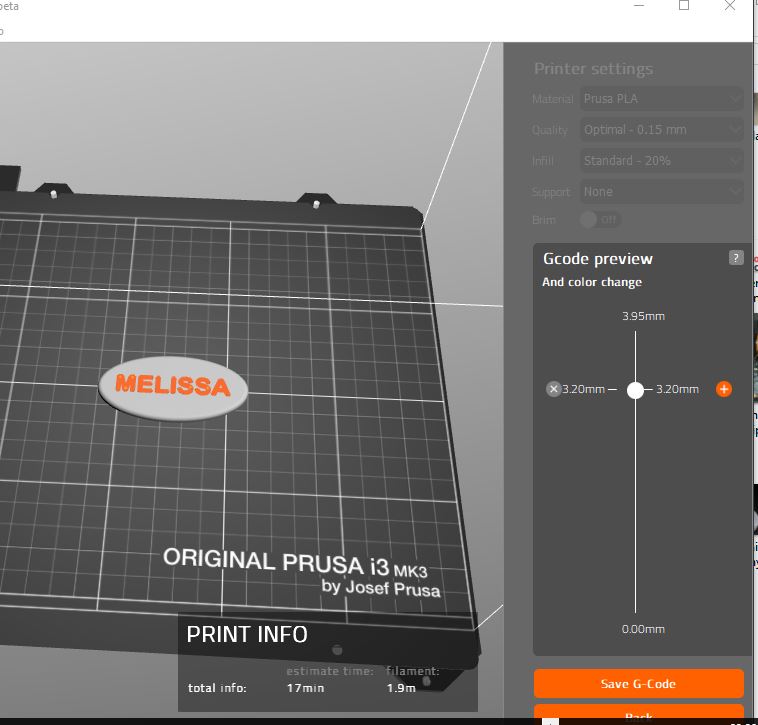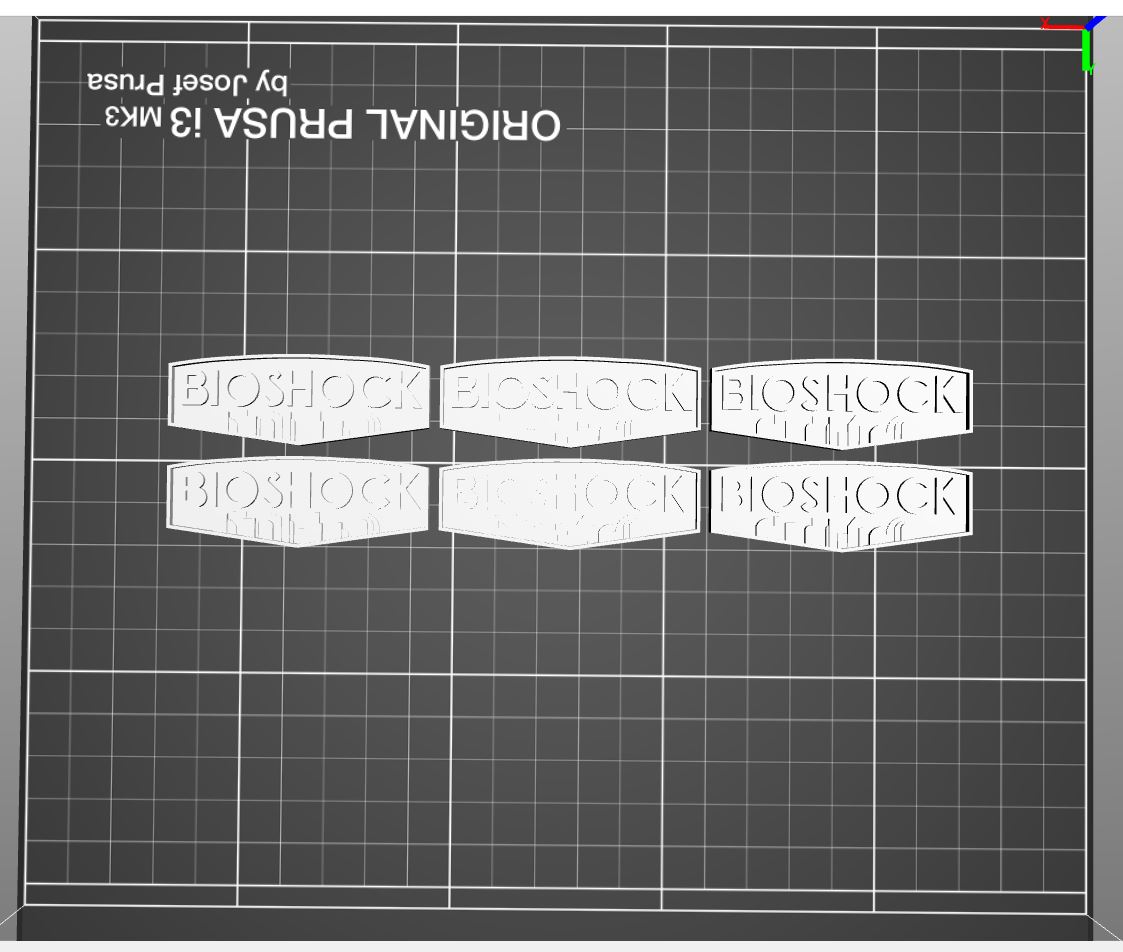Printing multicolor on top of eachother
In this clip there is being said that other software is much harder to operate, while preparing for multicolor print with one nozzle. Then, with Bioshock logo, he just cuts the model for two parts.
Is this really what for I need to buy Simplify, or is it also possible in Prusa Control, or Silc3r that easy?
Re: Printing multicolor on top of eachother
You can use slic3rpe for multi-colour printing and it has improved drasatically since last year. It is true that these multi-coloured object has multiple parts then they will make as a single full part, assign which object goes to which extruder/colour.
Simplify3d was the most advanced software back in 2015 where it has wipe towers for dual extruder single nozzle setup, being fast at generating g-code, align face to bed surface and the most notable one is generate custom support.
That was because original slic3r's development were stopped until prusa decided to fork and continue to developing it.
I don't think prusacontrol able to handle mulci-colour printing yet, however, there are 2 types of multi-colour printing method. Your title says "... on top of eachother" means a layer based multi-colour, change colour at certain height with a single extruder setup. Another is multi-object which consists of multiple object and extruder assigned to that particular object described briefly above.
Hope this helps =D
Re: Printing multicolor on top of eachother
Sorry for a misleading title. I want to print multicolor with only one nozzle, so I will change filament manually.
I want to repeat this Bioshock print:
So should I use Edit Layers option or Cut option in Slic3rPE?
edit. So, I did divide print object into two layers, but Slic3r put them next to eachother and I can't figure out how to put them on top of each other.
Re: Printing multicolor on top of eachother
You can add a colour Change in Prusa control.
The Printers then stops printing at the point you defined, und asks you for a Filament change.
Load the different colour and continue printing.
Et voila, your print finishes with a second colour. 😉
Wer freundlich fragt bekommt auch eine freundliche Antwort.
nec aspera terrent
Re: Printing multicolor on top of eachother
You can also use the colour change tool on the Prusa Website.
https://www.prusaprinters.org/color-print/
Wer freundlich fragt bekommt auch eine freundliche Antwort.
nec aspera terrent
Re: Printing multicolor on top of eachother
You can also use the colour change tool on the Prusa Website.
https://www.prusaprinters.org/color-print/
Yes this is what I have used rght now printing 😉
You can add a colour Change in Prusa control.
The Printers then stops printing at the point you defined, und asks you for a Filament change.
Load the different colour and continue printing.
Et voila, your print finishes with a second colour. 😉
Could you tell me how to do that? I couldn't find that option searching for it before using Prusa website color tool
Re: Printing multicolor on top of eachother
Hi Jaroslaw,
I printed this on my Mk3 prusa,
it's 0.8mm thick
I made the letters 0.2mm thick
and the background 0.8mm with a cut out for the letters (I could have simply used the lettters as a mesh modifier in Slic3r PE)
in Slic3r, I added a second extruder, and added M600 to the tool change custom Gcode
in the main Slic3r Window I added the text model, face down on the build plate
then selected Object, Settings, Load part
and added the card model on top of the letters
in the same menu, I allocated extruder 1 to the card model, and extruder 2 to the letters model
then I sliced the model,
Slic3r added the M600 code in the appropriate points to separate the different colour areas.
when I printed the black card I printed black first, then magenta for the letters and finally white for the back
I could easily have have done the back in black, but this would have dulled the magenta colour
this resulted in the letters and the black area being smooth and even
another option is Prusa Control see below
here I created a model with Raised text
opened the model in Prusa control
sliced the model, then added the colour change where the background changed to the letters as shown in the Picture above
A third method that I use, is to slice the model, then edit it in notepad++ to add M600 commands at appropriate levels
hope this helps.
regards Joan
I try to make safe suggestions,You should understand the context and ensure you are happy that they are safe before attempting to apply my suggestions, what you do, is YOUR responsibility.Location Halifax UK
Re: Printing multicolor on top of eachother
Thank you so much for your superb answer! ;D It so great to know many ways to do this.
Re: Printing multicolor on top of eachother
You don't need a slicer for printing multicolor, you can do it manually 😉
- slice your object as usal, store it
- open the file with an text editor (wordpad in windows)
- search for the layerheight you will change the color
- add M600 as a new line before the line you will change the color
- save the file and print
Printer now stops at changing layerheight and unloading filament. You have to reload a different color and resume printing (follow the instructions on the LCD).
Be carefull, place a sheet of paper under the nozzle while loading the new filament. Printer is producing a little bit waste until the color is clear. And again after resuming the print, hold the filamant under the nozzle with the needle nose plier until the extruder is moving down and restarts printing.
(3 colors, 0.6mm height for every color, 0.2mm layerheight, PLA, 1.8mm total height)
Thomas
Re: Printing multicolor on top of eachother
I've been having problems with this, myself. I need to print a model with a pattern of stripes, and so I need to perform filament changes upwards of 12 times during the print.
When I use Color Print, it always skips a color change somewhere. I've even searched the gcode for M600 and always find one of them to be missing, whatever the number of color changes I request to add.
I can't use Prusa Control because I need to print multiple of the same model, and it won't allow me to change the number of them on the plate (that I can find). When I load in gcode from Slic3r that has all the models I need, it just sits there loading and never gets to the point of letting me add color changes.
I tried editing the gcode manually, both by adding M600 commands after the layer change, as well as by editing the gcode I get from Color Print to put the missing M600 right where it would have been if Color Print didn't have that bug that leaves it out.
No matter what I do, the printer either misses one color change, whether it's missing or I added it, or ALL of them if I manually add them all in where it would appear they should go.
The only new information I can see above that I haven't already tried is putting the M600 command on an entirely new line in the gcode. I've been cramming it in the same place that Color Print has, or putting it alone in the mix of other commands. Neither one is working for me. Will putting the M600 on a new line really work? Is there a specific place where the code needs to be? Color Print seems to want to put them in the middle of what appear to be other commands (e.g F4800M600G1) but that only seems to work when Color Print is the one putting the code in.
I'm using NotePad. Is it stripping out formatting or something that I can't see?
Please help! I can't be babysitting the thing just to make sure it doesn't skip a color change and ruin the design.
Re: Printing multicolor on top of eachother
use Notepad ++, it's free and much more Gcode Friendly.
I downloaded the Bioshock Logo off thingiverse, it was TINY, (Probably moddelled in inches)
Openned up Prusa control,
Added one copy of Bioshock label,
It loaded standing on one edge, and was almost invisible,
I clicked on the logo to select it, and scaled to 1000% (All axes locked so one action did all axes...)
I then rotated it 90degrees, and it ended up face down, so I changed it to -90degrees and it ended up face up.
whilst the logo was still selected I went to the edit drop down, and selected Copy, then I selected Paste, five times...
this put six overlapping logo's on the virtual bed,
pressing the bottom pictogram on the left of the screen then arranged the logo's seperately... as shown in the picture above
I then sliced the models
wnd when this was complete, I raised the marker up the scroll bar at the right of the screen, initially the whole logo was orange, then the text and images became highlighted, as shown in the picture below.
at this point, I clicked on the + symbol, to invoke a colour change marker...
as shown
hopefully the attached zip file contains a working copy of the Gcode
regards Joan
I try to make safe suggestions,You should understand the context and ensure you are happy that they are safe before attempting to apply my suggestions, what you do, is YOUR responsibility.Location Halifax UK
Re: Printing multicolor on top of eachother
Copy and paste... of course. Lol
I forgot the other reason I don't like Prusa Control. I can't figure out how to choose custom settings like Chris' Pretty PLA settings. What am I missing there?
Barring that, what's the trick to manually editing the gcode? Is it really just the editor or does where I add the code matter so much?
Of course, this is all assuming there is still no easy way to do this in Slic3r.
Re: Printing multicolor on top of eachother
Copy and paste... of course. Lol
I forgot the other reason I don't like Prusa Control. I can't figure out how to choose custom settings like Chris' Pretty PLA settings. What am I missing there?
Barring that, what's the trick to manually editing the gcode? Is it really just the editor or does where I add the code matter so much?
Of course, this is all assuming there is still no easy way to do this in Slic3r.
You can slice it in any slicer you want, and import the gcode into prusa control just for the color print functionality. I find that the color print website no longer works perfectly. It skips the first color change if I have multiple.
Re: Printing multicolor on top of eachother
I tried some more, but Prusa Control would never import the files. It just sat there are "click to cancel import" and never shows the model.
But, it appears that Notepad++ is the real solution. I wasn't a problem finding a place to put the M600 code, but for some reason, regular Notepad was messing with formatting in some way that the code kept getting missed. When I did the exact same thing in Notepad++, it works perfectly.
It's too bad the Color Print web site is buggy. Hopefully they can add the filament change by layer into Slic3r PE so I don't have to edit gcode manually.
Thanks for the Notepad++ suggestion!
RE: Multi color same layer
Hi guys! I am also stuck with this "problem". I am trying to print keychains that I used to print with an ender 3 v2. The keychains that I desinged consited mostly on 3 colors, 1 in the base and 2 on the same layer (pic attached).
Now I cannot find the way to do that on the prusa. I want to know if its possible to do it without MMU and how can achieve that.
Thank you all and sorry for bother you!!
yes you can but...
That seems super annoying to change more than a couple times.