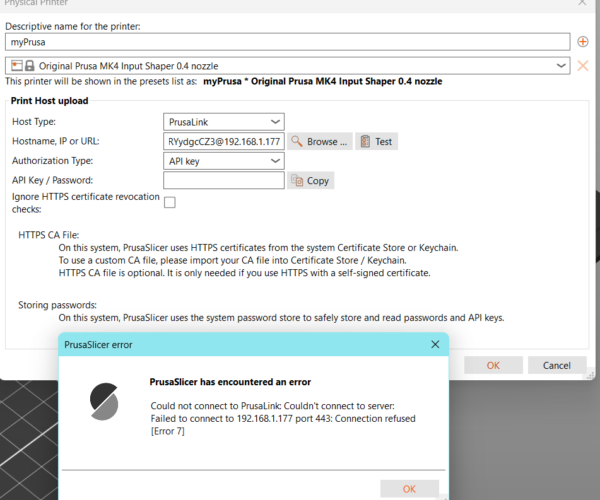Tried configuring a 'physical printer' for PrusaLink, now I'm stuck
For the last week or so I have been using Prusa Connect to transfer print files to my Prusa Mk4 with PS2.8.0, but it was frustrating to have to send my files to the Prusa cloud and then back again to my printer at my elbow. I found this post by fuschr that described how to bypass Prusa Connect by configuring a 'physical printer' and that sounded like the solution to my problem.
So, I selected 'Printer->Add/Remove Printers->Add Physical Printer' and filled in the dialog as shown in the accompanying screengrab, including the ridiculously complicated process of constructing a URL from 'https://' + username:password@host_addr. Then I clicked on 'Test' and got a 'Could not connect....' error as shown. I'm sure I could keep doing this all day and get the same completely unhelpful response every time - grrrr!
The very first time I tried this, I got another dialog saying something about 'did I want to allow public and private network access to my printer, and I said 'No', as my printer is on my local LAN and has no need (other than for using it with Prusa Connect which I don't want to do). So, I thought I could delete the 'physical printer' and start over, except I can't. I can delete the physical printer, but when I try to add one again, hoping to see the original Public/Private network dialog so I can make the 'other' choice, but it's not there. I tried dismissing and re-launching PS - no dice - grrr!
Can someone take this poor user by the hand and guide me through this torture chamber so I can reliably transfer print files from my computer to my Prusa Mk4 sitting by my left elbow?
TIA,
Frank
RE:
Try like this
In the printer menu: Settings -> Network -> Prusa Link
- Make sure Prusa Link is enabled
- write down the key from the Password line
In Prusa Slicer
- Host Type: Prusa Link
- Hostname, IP or URL: 192.168.1.177
- Authorization Type: API key
- API key / password: <key from the printer>
You should also be able to link all the nozzle profles to this one physical printer, by adding them with the + button next to the first name field.
RE: Tried configuring a 'physical printer' for PrusaLink, now I'm stuck
Thanks! With your kind explanation I was able to get my MK4 registered as a 'physical printer' and send it a print file using the 'Big G' button (or CTL-SHIFT-G).
I have to say though, that the 'informative' flyover that pops up when you hover the mouse over the 'Hostname' field is anything BUT informative. In fact, it convinced me that I had to use the combined username/password style with 'https://' prepended, and of course that didn't work at all. It seems to me that about 90% of this dialog box could be eliminated, and 90% of us poor users would be MUCH better off.
And, to continue my little diatribe here, the fields in my MK4 'Network->PrusaLink' section are labelled 'User' and 'Password'. Nowhere does the term 'API Key' occur, so how does my poor little brain know to select 'API Key' as the Authorization Type and to enter the information shown as 'Password' on my printer.
Also, what is the 'browse' button supposed to do? Even after successfully configuring my 'physical printer', going back to this dialog and selecting 'browse' shows no results.
Maybe this dialog was intended for print farm users, but for me as a single Prusa printer user, it's WAY overkill, and more frustration than help. Alan Cooper's fantastic 'About Face' book has been out for decades, but it appears this generation of coders has forgotten all the ways that software can frustrate, rather than help, users.