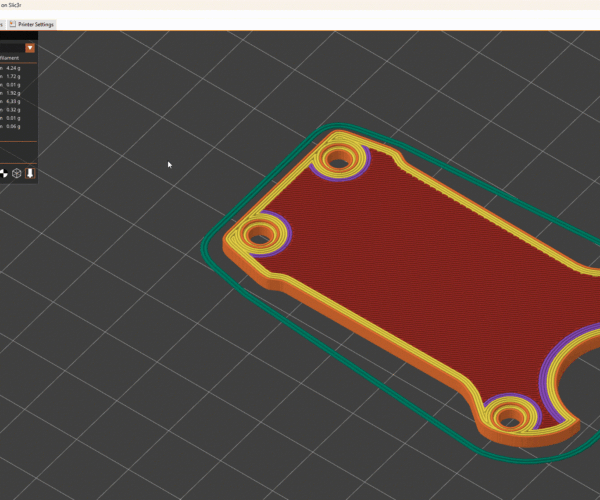Replace solid infill with top layer
Hi everyone, I'd like to ask for a hint. While printing some coins for my kids, I've noticed what I think is unnecessary infill in layer that will end up solid anyways, but I wasn't able to figure out any settings that could possibly fix this.
What I would like to achieve is a monolithinc, seamless layer filled completely with selected top infill, followed by the number relief in next layer:

What I'm getting instead is a "solid" layer consisting of some top layer infill (red) and some solid infill (purple) in layer before the number relief:

I think this also results in prolonged print time, because instead of filling the layer with a selected pattern all at once, it goes something like this:

So far, I have tried adjusting the following settings to no avail. I was only able to get rid of this by resizing the whole model, which is not exactly what I want.
- layer height so that it multiples perfectly to the model height
- reducing layer height to as low as 0.1
- solid layers (top/bottom): 10
- perimeters: 10
- solid infill every: 1
- only infill where needed
- combine infill every: 2
Can anyone please advise? Thanks in advance!
STL can be found here
Slicers allow different settings for top, bottom, and solid infill
Hi everyone, I'd like to ask for a hint. While printing some coins for my kids, I've noticed what I think is unnecessary infill in layer that will end up solid anyways, but I wasn't able to figure out any settings that could possibly fix this.
The slicer differentiates between top, bottom, and solid infill patterns. You can set them to print with identical settings if you want. Top solid infill usually prints more slowly to improve quality and (for tops) use features like ironing if desired. You could simply make top, bottom, and solid infill print with the same parameters, but it's unlikely to make much of a difference quality-wise and may slow down prints (although this is a relatively small print).
What I would like to achieve is a monolithinc, seamless layer filled completely with selected top infill, followed by the number relief in next layer:
If you select the monotonic top and bottom infill patterns, infill will be applied consistently. In general, patterns used for solid infill below top layers shouldn't affect top layer appearance significantly, but you can make them all the same.
What I'm getting instead is a "solid" layer consisting of some top layer infill (red) and some solid infill (purple) in layer before the number relief:
Yes, top solid infill versus "just solid infill".
I think this also results in prolonged print time, because instead of filling the layer with a selected pattern all at once, it goes something like this:
That will depend on what top solid infill pattern you use. If you select monotonic to get a nice, even top appearance, it's going to use pathing that will allow you to get that nice, even top appearance. Other patterns may be more time-efficient but produce an uglier top layer finish.
It also appears that you're using a 0.1mm layer height, which isn't gaining you much for this print and is adding significantly to print times. I'd suggest applying variable layer heights so those uniform bottom layers can be printed much more quickly with thicker layers while using lower layers for the top where appearance matters.
So far, I have tried adjusting the following settings to no avail. I was only able to get rid of this by resizing the whole model, which is not exactly what I want.
- layer height so that it multiples perfectly to the model height
Applying variable layer height will fix this for you without having to try for an exact match in settings.
- reducing layer height to as low as 0.1
Again, this doesn't gain you much on this print and significantly slows you down if print time is a consideration.
- solid layers (top/bottom): 10
If I'm understanding your concerns, the slicer is still going to differentiate between top solid infill (red) versus solid infill (purple) so it will always appear different in preview mode. You can use the same of different infill patterns for both.
- perimeters: 10
That will affect the appearance of the numerals. Just test and see if you like the result.
- solid infill every: 1
That only applies to sparse (not solid) infill. With default settings, these will all print as solid (not sparse) infill.
- only infill where needed
Again, this applies only to sparse infill. Or perhaps more correctly, all top solid infill is needed so won't be affected by this setting.
- combine infill every: 2
Again, this applies only to sparse infill. It prints a layer of solid infill every X layers when using sparse infill patterns.
Can anyone please advise? Thanks in advance!
STL can be found here
It's difficult to visualize exactly what settings you're using. Save your current 3MF project file, zip it up, and attach it to a reply here so we can see your part & settings and give better recommendations. In short, you seem to be going for both quality and fast printing speeds. You usually have to compromise between these 2. Using the 0.1mm DETAIL setting, this prints in 1h33m. By applying variable layer heights, this single change improves print times to 54m.
If your main concern is the bit of purple that prints before the red in your last picture, that's something else and is related to how PrusaSlicer handles infill compared to other slicers. You'll get those little islands for areas that will be solid infill.
and miscellaneous other tech projects
He is intelligent, but not experienced. His pattern indicates two dimensional thinking. -- Spock in Star Trek: The Wrath of Khan
If top layer and solid infill combine into a solid layer, isn't the solid infill redundant?
Thanks for an exhaustive answer, but I think there's bit of misunderstanding. Please find the project file enclosed. I am talking about layer 15 at 3.00mm. Instead of it being assembled from the red top infill and purple solid infill, I'd like to have the whole layer printed in 1 go with the top layer infill (i.e. no purple, all red). Hope my question is more clear now.
@nv
I only had about 10 minutes to set this up, but I'm thinking this is what you were looking for. Play around with it, explore it,
learn from it.
Enjoy it.
Good Luck
Swiss_Cheese
The Filament Whisperer
RE: Replace solid infill with top layer
@nv
I only had about 10 minutes to set this up, but I'm thinking this is what you were looking for. Play around with it, explore it,
learn from it.
Enjoy it.
Good Luck
Swiss_Cheese
Thanks, that is indeed what I was aiming for! Could you share some instruction on how did you achieve this?
@nv
Apologies, I was unaware that this post had been responded to, were you able to figure things out?
Regards
Swiss_Cheese
The Filament Whisperer
RE: Replace solid infill with top layer
hi @swiss_cheese,
haven't figured it out, some instructions would be appreciated!
RE: Replace solid infill with top layer
Bump! I would really like to know how to do this too
RE: Replace solid infill with top layer
I'll give you a hint, the swiss cheese text object is needed for this to work.
RE:
Thanks for the hint, @Neophyl which led me right to it. I believe I got it but I will not spoil the game for the others.
Mk3S+,SL1S
RE: Replace solid infill with top layer
Interesting... I don't think @nv and I were looking to play a game when we asked for help.
If someone want's to take the time to explain it to me it would be amazing as this is something I've been wishing I could do, if not, that's okay too as I understand it takes time to write a long post.
Thanks
RE: Replace solid infill with top layer
It’s no big secret but if you figure it out on your own then you tend to learn it better.
However if you can’t then the the technique is there are 2 objects. One object consists of the 5 discs that make up most of the coin bodies. those are sliced and of course give an unbroken top surface.
The second object consists of the numbers and the rims of the coins. The only ‘trick’ is that like all objects it has to touch the bed at some point as all objects have to. That’s where the Swiss text is important. It’s part of the numbers/rims object, and it’s on the bed so it fulfils the need for that. The other ‘parts’ of that object can be placed anywhere, even off the print surface. They just happen to be placed on top of the discs and so will print ok.
Of course if I was printing this then I would use Super Slicer and adjust the top fill overlap percentage which would do a similar thing without having to go the trouble of doing them as separate parts using this work around. Unfortunately Prusa Slicer doesn’t have such a value as yet.
RE: Replace solid infill with top layer
Ohhh, I can see it now, thanks!
I'm going to look into Super Slicer and the setting you mentioned also.
RE: Replace solid infill with top layer
I think this also results in prolonged print time, because instead of filling the layer with a selected pattern all at once, it goes something like this:
I see the same issue in Prusa v2.7.2: solid infill results a complicated path after slicing.